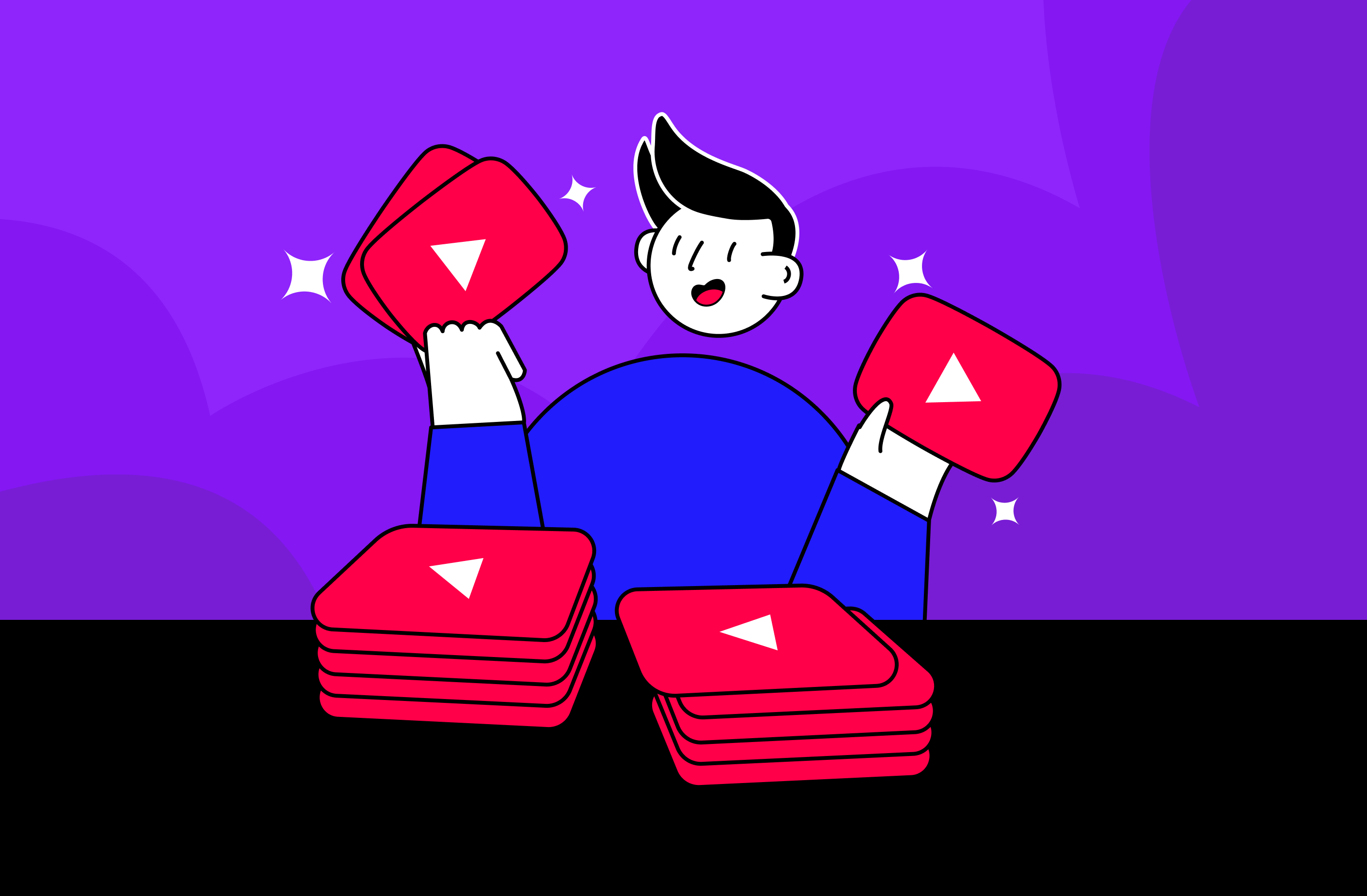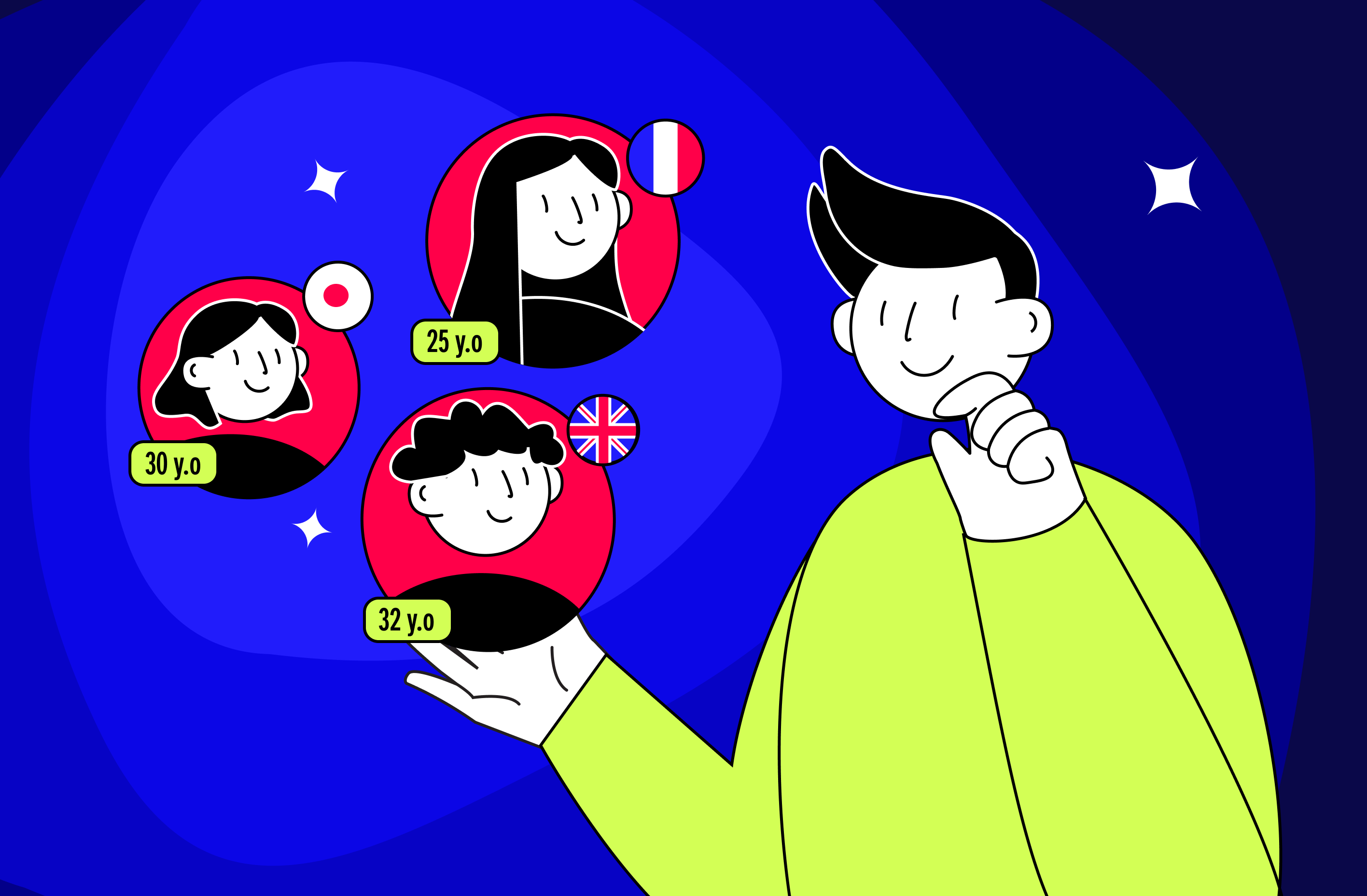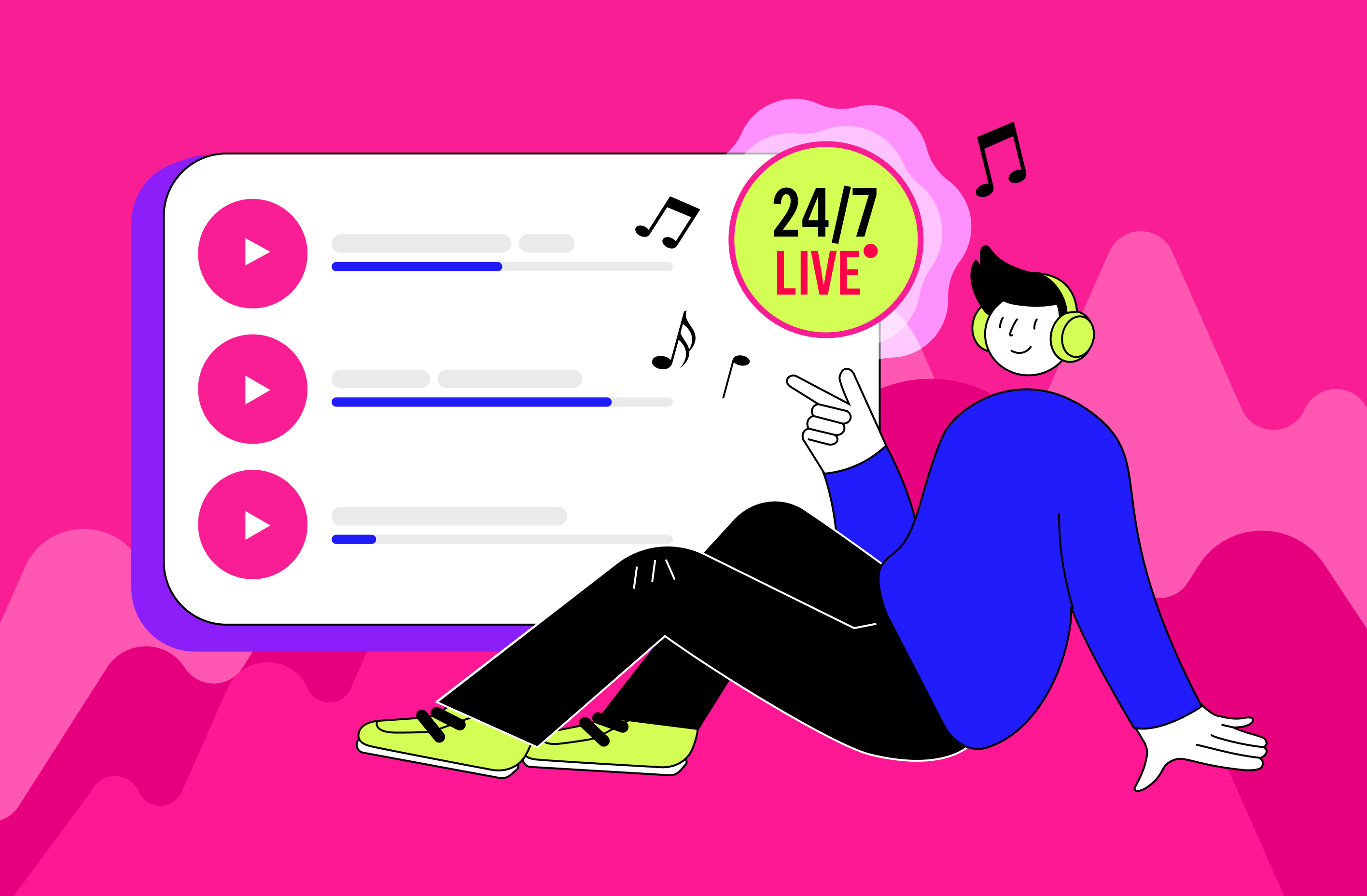But what if you want to create a playlist of several videos that you’ll prioritize and edit?
Now, such functionality is available, but first things first!
How it worked before
To create a stream from several videos, users first have to cut the necessary videos and then put them into one complete file. As a rule, you need to cut out the greeting and ending of each video, and then combine the selected videos into one video file.
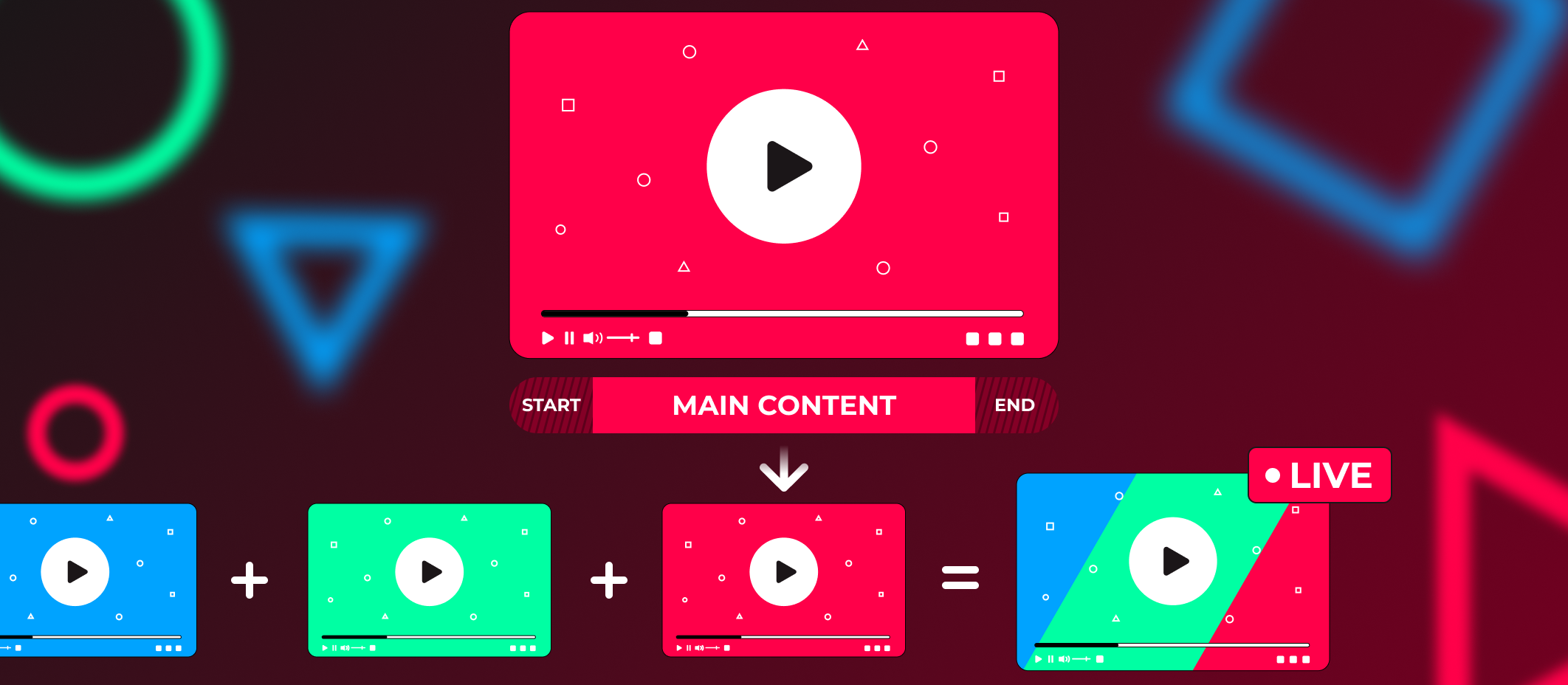
Such manipulation is time-consuming and also not entirely practical. Especially if the user will need to delete or add a video to an existing stream in the future.
So, if the user needs to create a stream consisting of only one video file, all you have to do is open the Streaming settings, select a file from Storage and save the changes.
For the convenience of users, we have now added new functionality
Creating playlists with Gyre allows you to adjust the content and sequence during the creation of the stream and after its launch!
All you have to do is prepare the necessary videos, upload them to Gyre Storage, and then mix and adjust the content yourself. Everything is simple!
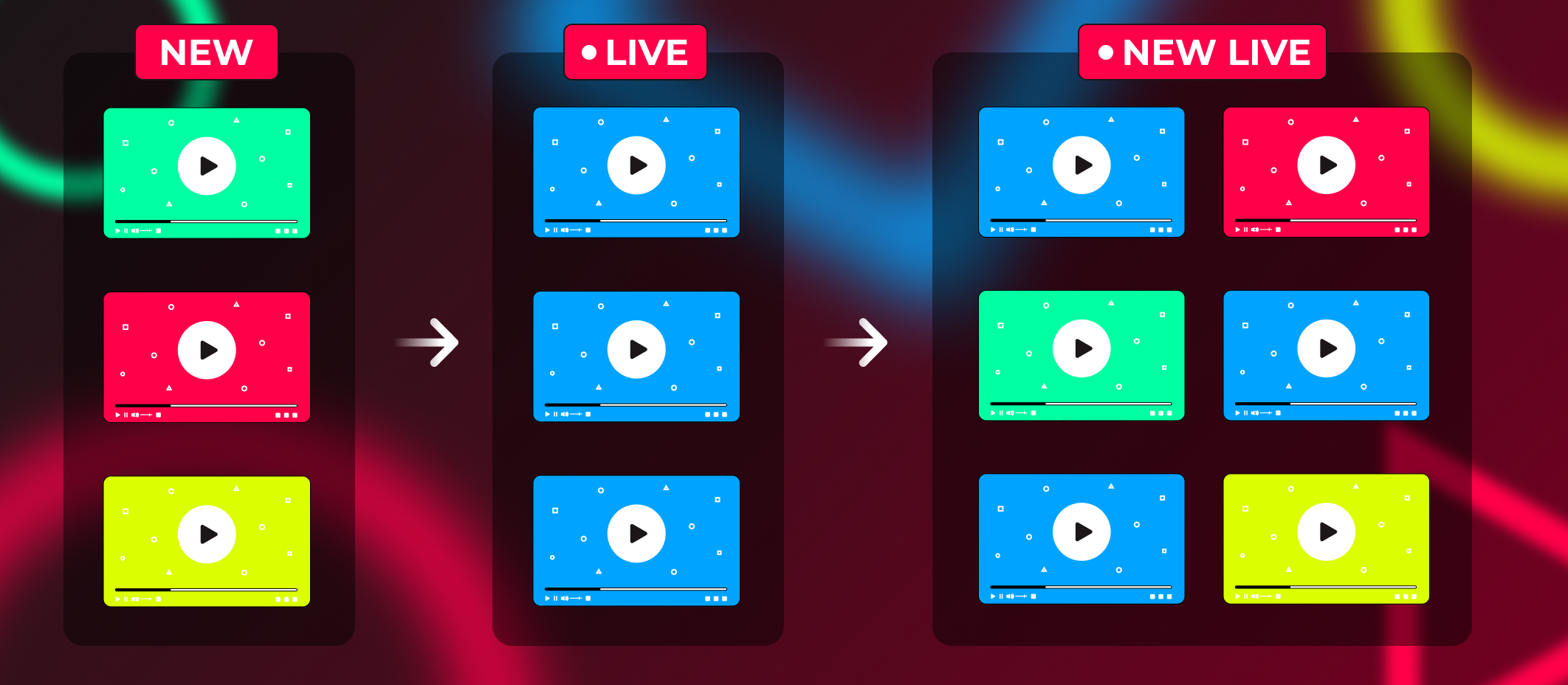
How the Gyre playlist works in practice
To create a playlist, you need to go to Stream Settings and select a file from Storage. Then, if you need to add a new video file, just click the plus sign, which is located to the right of the video title.

You can number and order your videos and then upload them to Gyre Storage for convenience. Thus, you will form a mobile group of videos for streaming.
In addition, you can edit the stream content and add/remove the necessary video materials even after the stream has started!
To add new content to an existing stream, you need to:
- Go to the stream control panel in your Gyre account.
- Stop the chosen stream.
- In the upper right corner of the stream, select the Edit option.
- In the stream settings window that appears, click “+” and add a new video. If you need to remove one or more current videos, click “–” next to the one you need and remove the selected content from the stream.
- Hold the video and move it in the list to form the desired order if necessary.
- Save your changes and start streaming again.
- Ready! You changed the content of the stream in just a few minutes!
Great news! If, after pausing the stream, you manage to update the stream within 2-3 minutes and start it again, then it will not be interrupted for the viewer. The viewer will see the stream with updated content. This is due to buffering and data updating.
You no longer need to waste time and create new streams, while you can edit the current one and save all the statistics.
Stay tuned to Gyre and start streams that dramatically increase the performance of your channel!