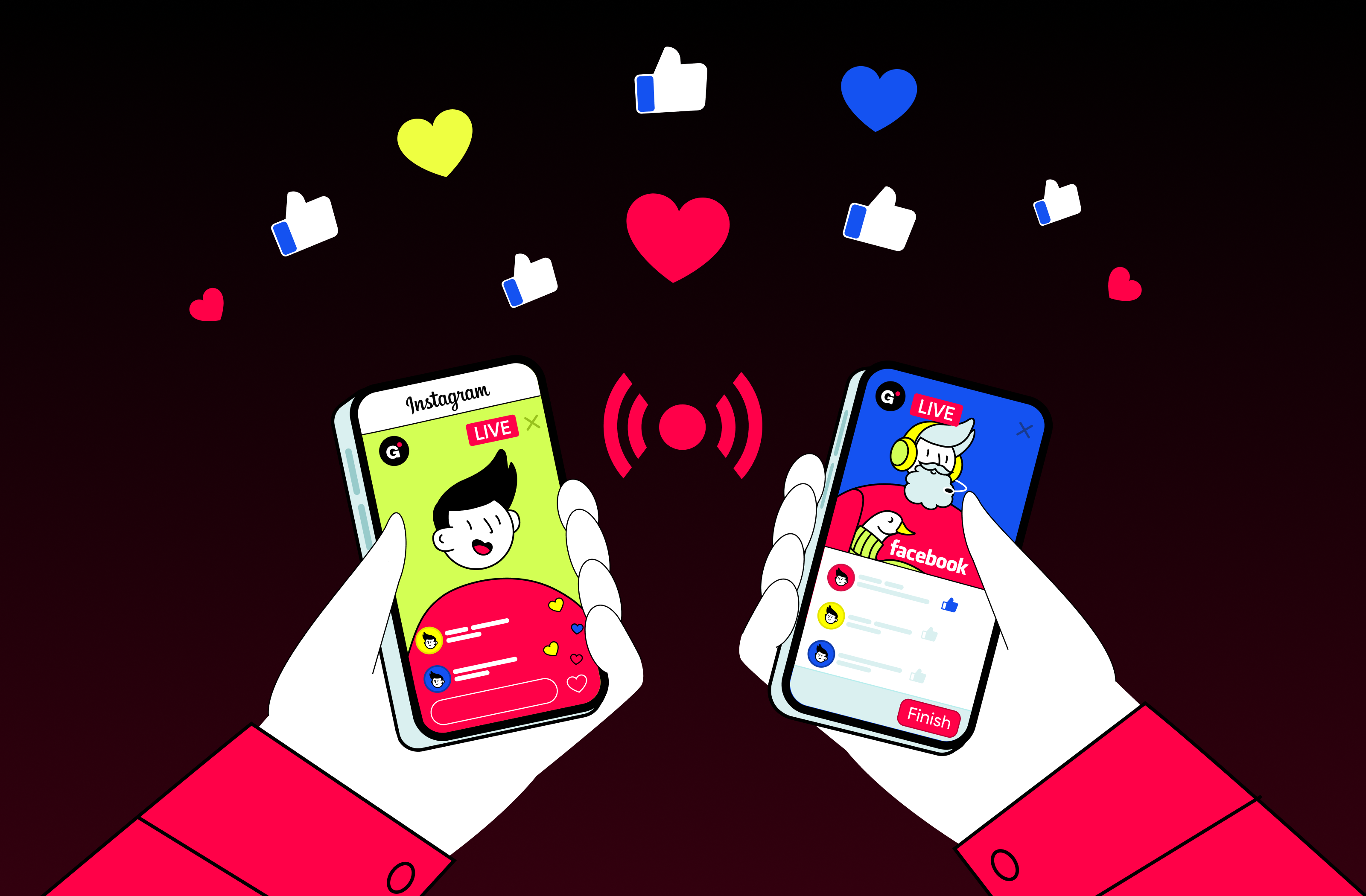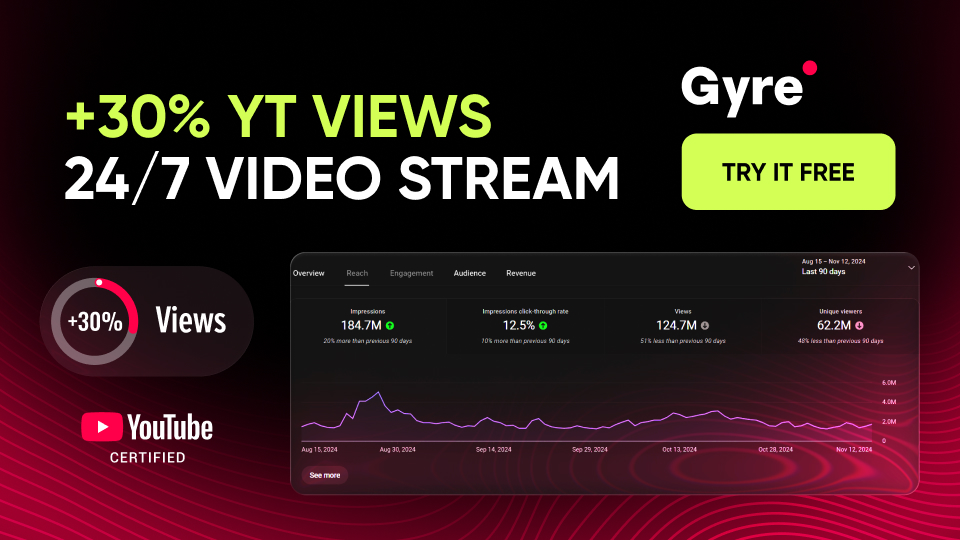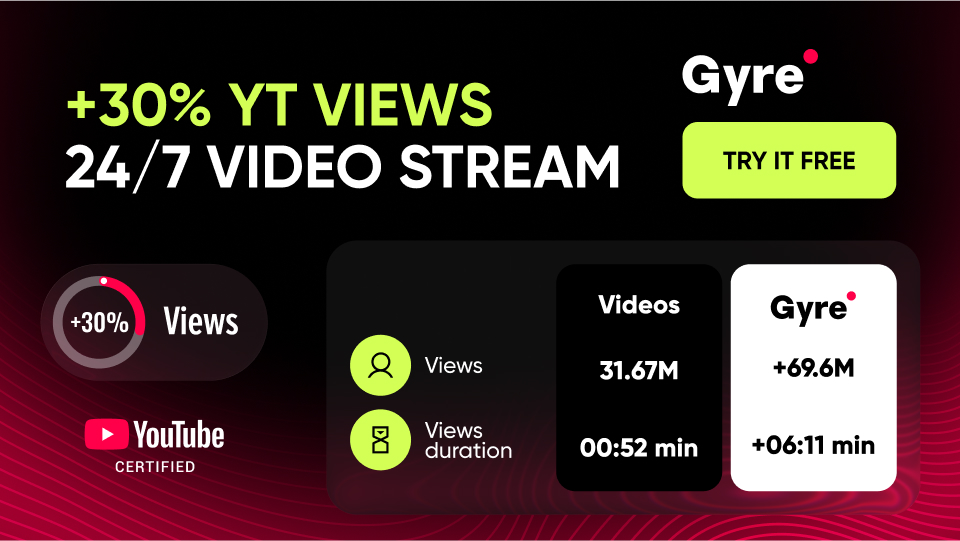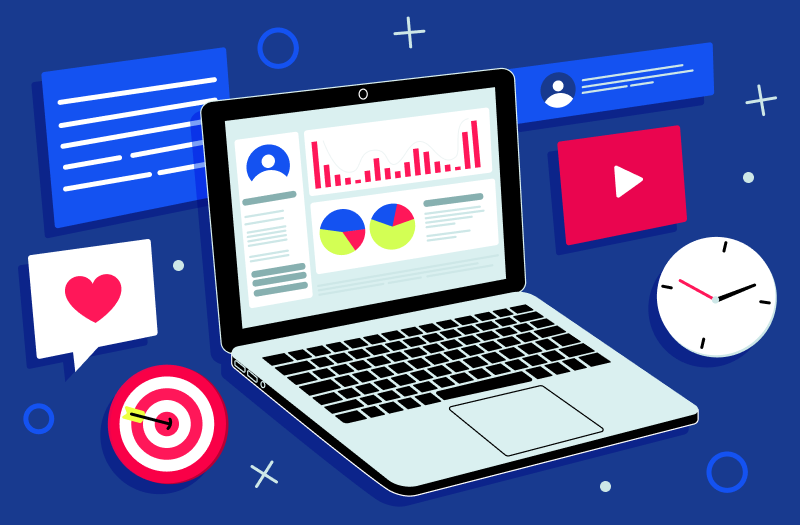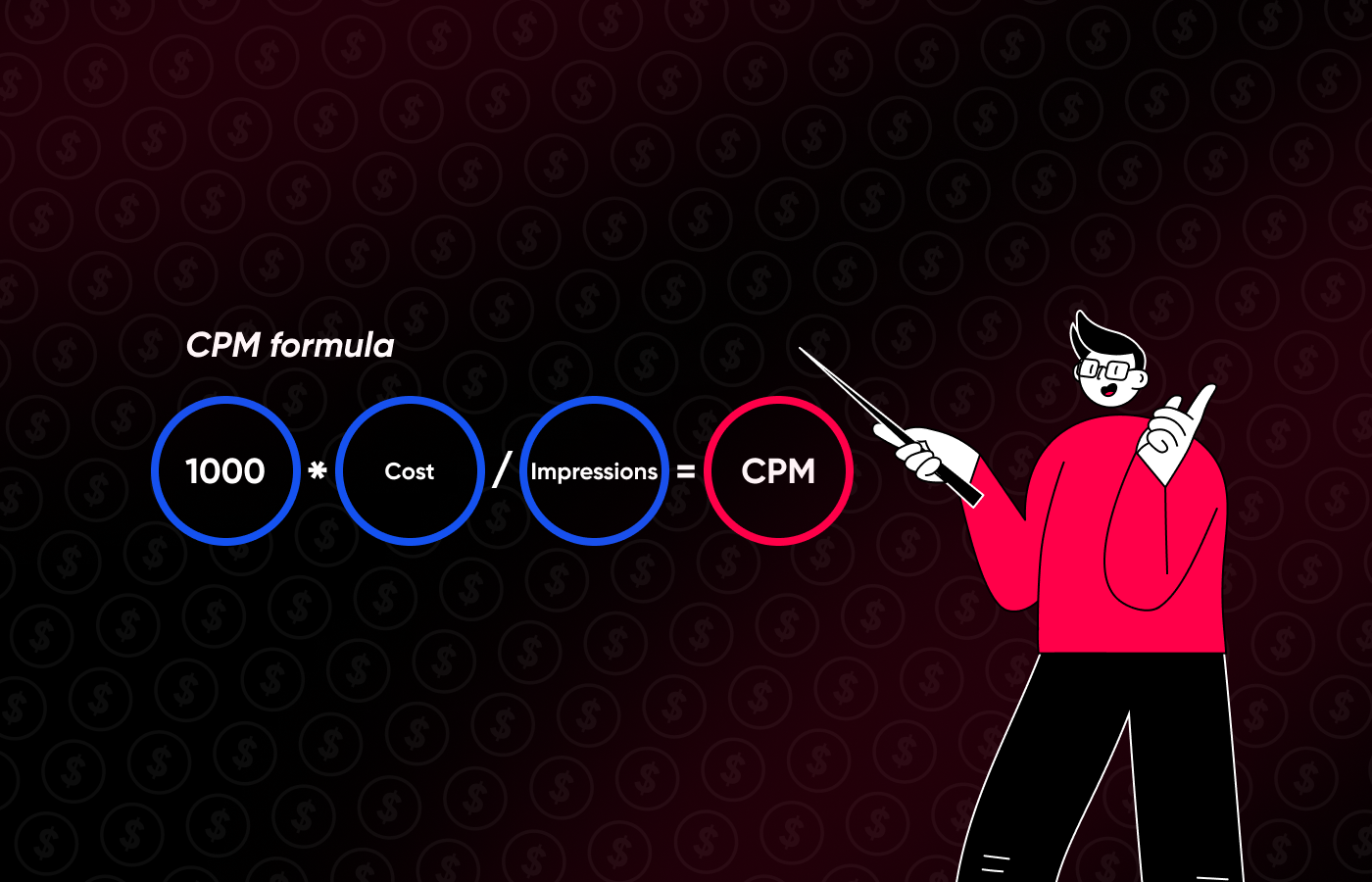Why Do Streamers Need Facebook and Instagram?
Live broadcasts on social networks are ideal for interacting with your audience “here and now.” In social networks, you can inform your viewers about any news and updates on your streaming channels, provide links to new pre-recorded streams, etc. And, of course, here, you can always open the veil of your personal life and demonstrate something that doesn’t fit with the concept of your channels on YouTube and Twitch.
On the other hand, you may limit yourself to the thesis that live broadcasts on social networks are only “about live communication with the audience.” Here, you can also present valuable, ready-made video content – it all depends on the subject of your profile on social networks. For example, the use of these platforms will be especially relevant for the following groups of streamers:
- Bloggers, how to promote their accounts on these social media.
- Streamers who want to promote their videos from YouTube or Twitch.
- Brands.
- E-commerce projects, and so on.
Thus, if you have an eCommerce page where you provide certain services or sell physical products, you can start a live overview of new arrivals or talk about existing discounts. If you own a lifestyle blog, you can reuse existing content so your audience learns more about what you do on other digital platforms.
It is especially true for YouTube channel owners: if you have already published a specific video on your YouTube account, you can always duplicate it on other social networks to increase the number of views. This benefit becomes possible thanks to new subscribers and those who don’t follow you on YouTube.
Also, here, you can boost the activity of videos that could be relevant again after some time (for example, if you published a video dedicated to Halloween a year ago, you can post it on your social network account to resume its activity).
How to Launch a Ready-Made Video?
And now, we invite you to learn how to start using the benefits of live broadcasts on Facebook and Instagram with the video materials that you already have.
Here, the Gyre tool will come to your aid – a solution for uploading ready-made videos to streaming platforms with a bunch of features for video optimization and, in particular, looping. You can also learn more about the power of continuous streams.
You can check how we create streams based on ready-made videos on our Instagram. Also, we prepared two step-by-step guides on uploading a streaming video to your Facebook and Instagram profiles.
Guide to continuous broadcast on Instagram
Launching a continuous stream on Instagram has several features:
- You can start only one broadcast at once (please, note that if you create another broadcast while the previous one is active, this previous broadcast will automatically end, and a new one will start).
- Instagram supports any video quality, but the perfect aspect ratio is 9:16 (note that if your video doesn’t correspond to this format, it’s worth preparing it in advance).
Now let's go to uploading the continuous live stream on Instagram. To start the broadcast, you need a key and a source that will transmit the video stream using this key. Let's check in detail each of these stages.
Step 1. Create the stream and copy the key on Instagram.
- Click the Add button to create a Live video on Instagram (Desktop Version).
- Enter the stream details, including the name and access options, then click Next.
- Copy the stream URL and key.
Step 2. Create and run a Stream in Gyre
- Go to your personal Gyre account and create a new stream.
- In the list of platforms, select Instagram.
- Fill in the broadcast fields as usual: specify the broadcast name, the group (if necessary), select the Instagram platform, and the required video file.
- Paste the previously copied stream key.
- Save the stream.
- After saving, start the broadcast in the stream by pressing the green "Start" button.
The Instagram broadcast will last for 4 hours, after which it will automatically end. If you want to start a new one, you must repeat this process from the beginning.
Guide to continuous broadcast on Facebook
Now, let's find out how this happens in the case of Facebook.
- To begin, open your Facebook page, where you will broadcast in the browser.
- Near the profile description, find the field for the message "What's on your mind?" and click the "Live video" button on the left below it. You can go live right away or schedule it. Choose the second option.
- Fill in the fields: specify the name of the stream, description, type, time, and date of broadcast.
- Save and schedule your broadcast.
- Now you can copy the stream key – it has to be pasted into your Gyre personal account.
- Go to your stream settings in Gyre.
- To start a continuous stream to the Facebook platform, select the Facebook platform in the stream settings panel, fill in all the fields as usual, and upload the video. Paste the stream key copied from the Facebook page into the "Stream Key" field.
- After filling out the fields in the Gyre personal account, click "Save." Your broadcast will appear on the dashboard. All you have to do is just launch it.
Conclusion
Whatever your primary activity is, live broadcasts on social networks won’t interfere with it but, on the contrary, attract a new audience that wasn’t previously available. At the same time, you don’t have to force yourself to go live in reality – it will be enough to use the Gyre tool, which will help you launch an already pre-recorded video. You can download and test a free trial of it right now.