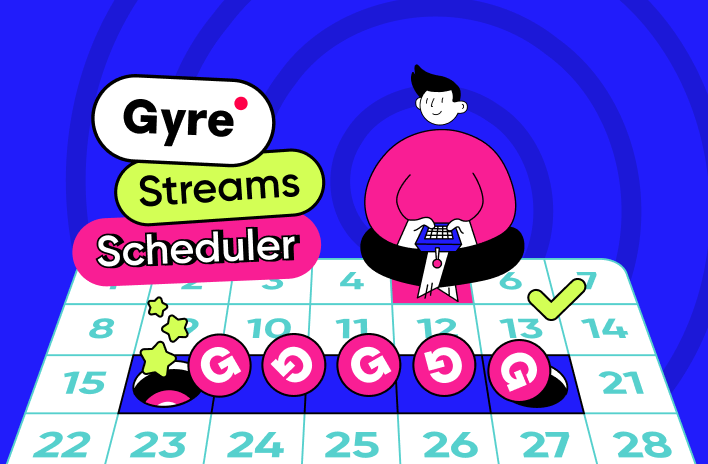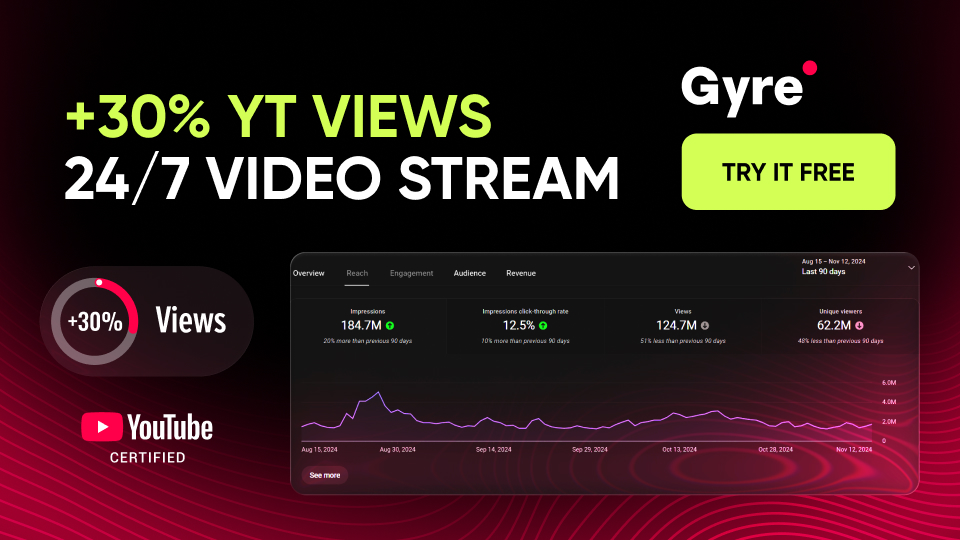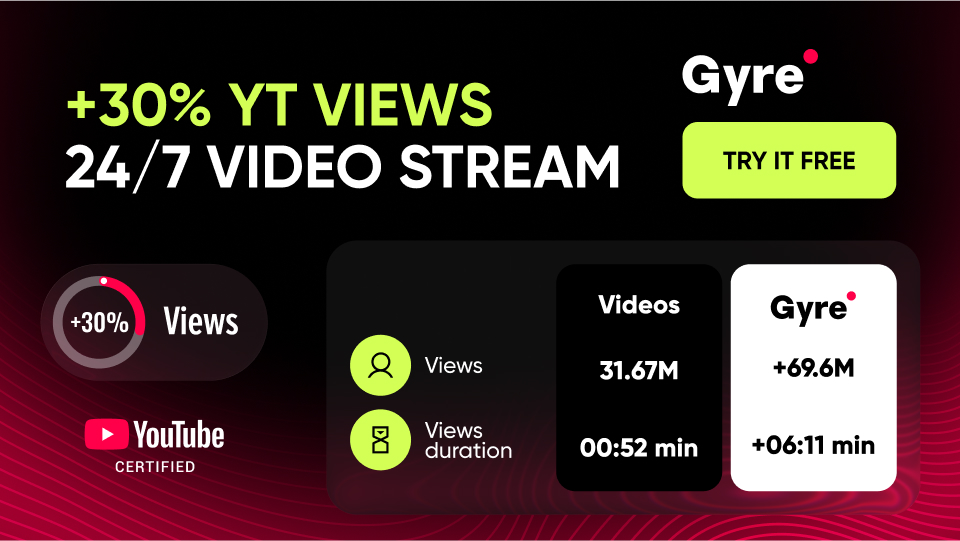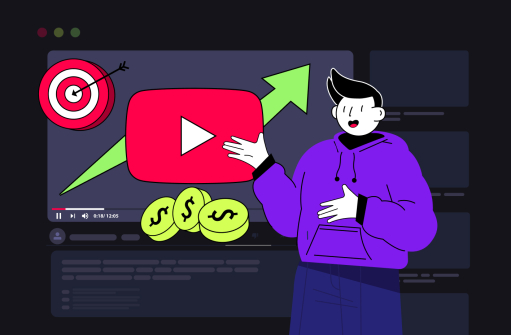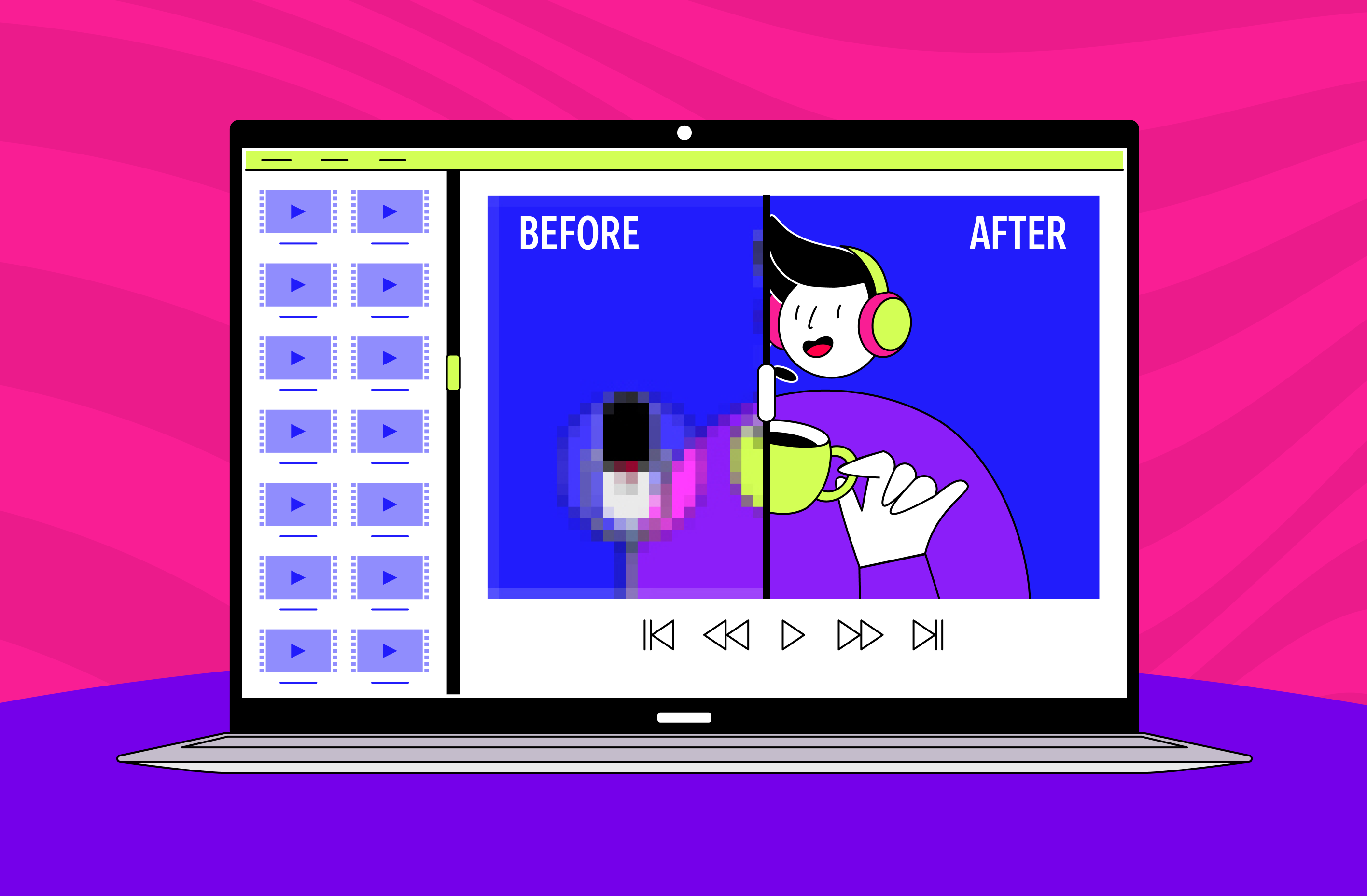How the Streams Scheduler works
Gyre's users subscribed to the Start+ or Pro+ plan can now schedule their continuous streams' start and end times. Additionally, you can select your preferred day and time to initiate or conclude the stream.
How to Get Started with the Gyre Streams Scheduler? First, follow these four simple steps:
- Create your streams in YouTube Studio and Gyre account, but refrain from launching them.
- Enable your stream's auto-start and auto-end features during the creation process in YouTube Studio.
- Verify the visibility settings of your stream on YouTube—ensure it is set to “Public.”
- Access the Streams Scheduler and plan your stream accordingly.
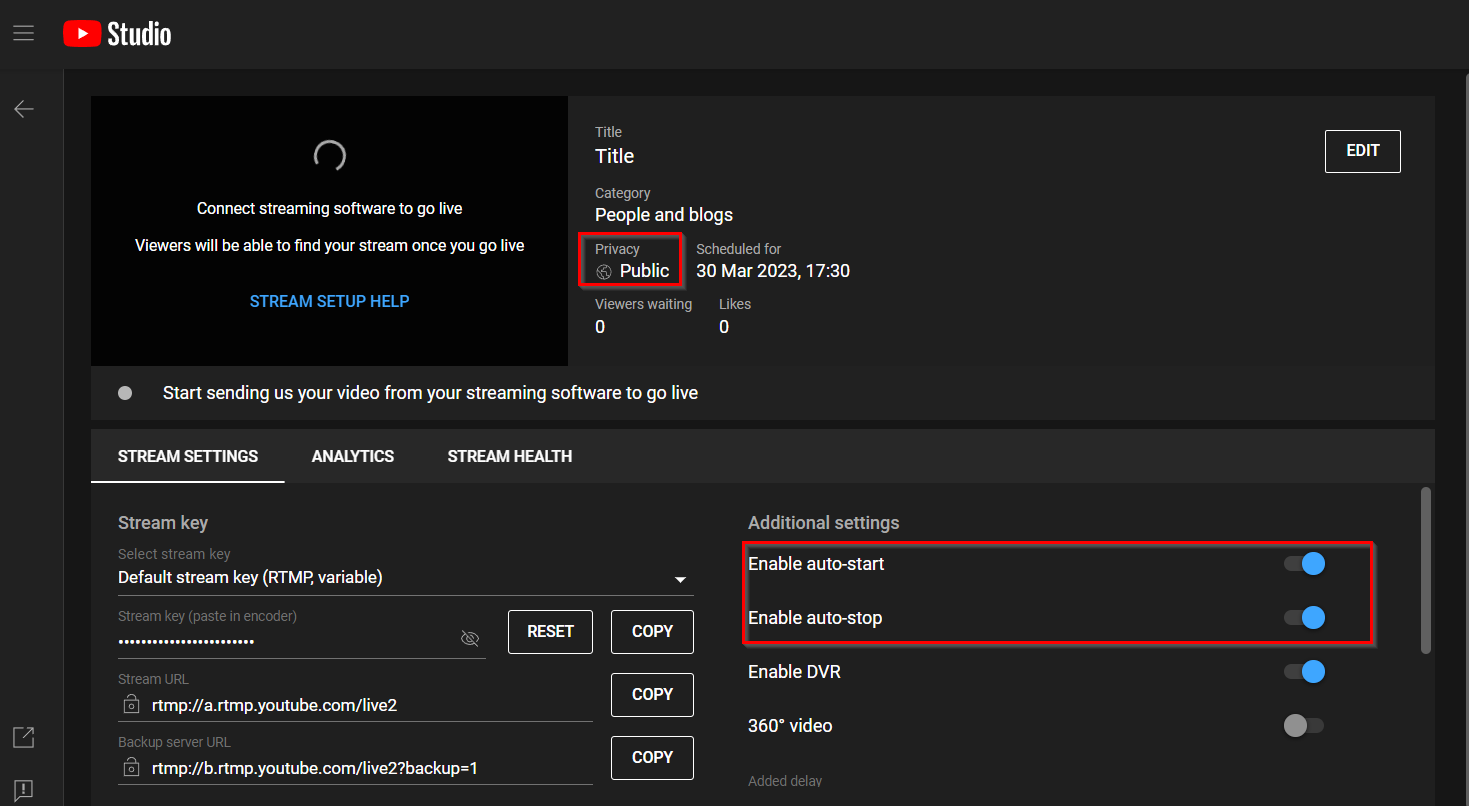
How to schedule the start and end of a continuous stream in Gyre
Now let's dive into the exciting part — a step-by-step guide on how to schedule your stream. To access the stream planning section, click "Streams Scheduler" in the left sidebar. This will create a workspace where you can efficiently manage your existing streams. Feel free to customize this workspace, whether you prefer viewing the schedule for a month, a week, or even a specific day.
Next, click on "Schedule a stream" — and voila! The settings window will appear before you. Choose a pre-created stream from the "Live Streams" section and provide a name that will be displayed in the Streams Scheduler.
Within the "Format" field, select the desired option for launching the stream - the first or second option. Not only can you schedule the date and time for the start of the broadcast, but you can also specify the intended end time.
Congratulations! Your stream has been successfully scheduled.
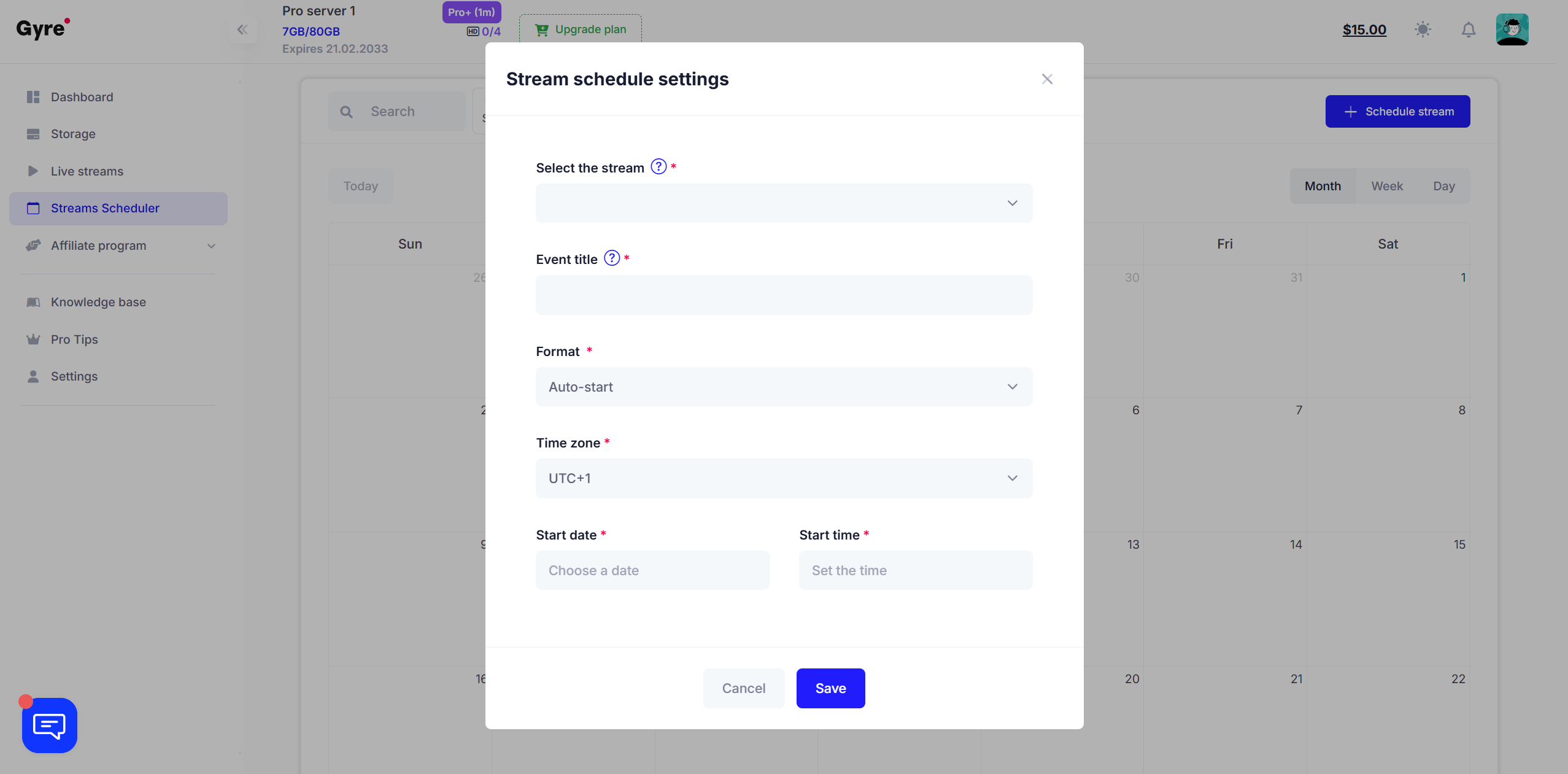
You can always manage your scheduled streams. There are two options available to you. The first option is to utilize the "Search" button in the top left corner. Simply enter the name of the desired stream, and you can quickly locate it. If your calendar displays two or more scheduled events, typing the stream's name in the "Search" field will filter and display only the relevant one.
For instance, let's say you have four scheduled streams in June, and you're specifically looking for a music stream. Simply enter the keyword, and you will notice that only that particular planned event will be highlighted in the calendar.
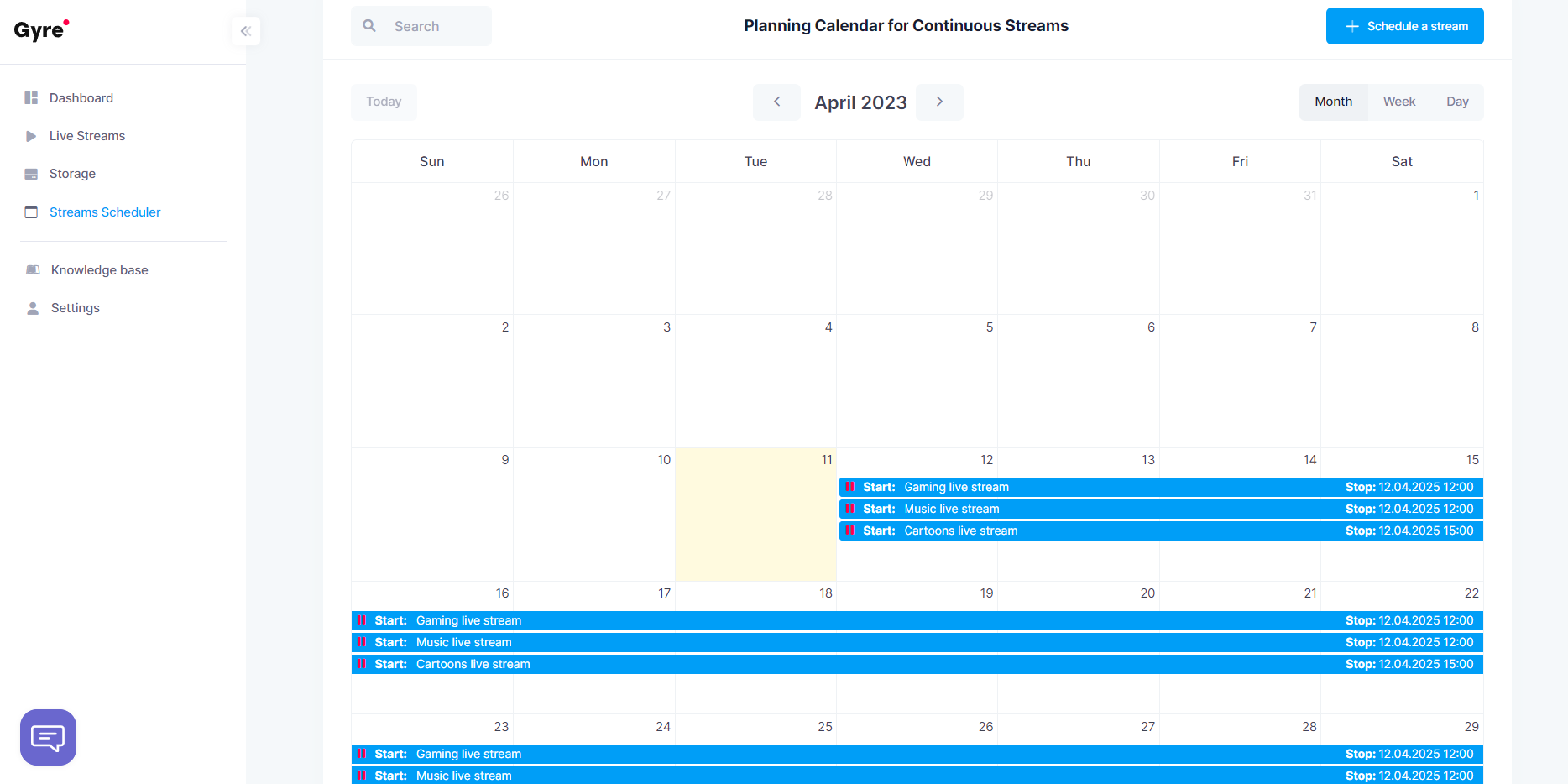
Alternatively, you can click on any desired stream directly within the calendar. This action will open a window displaying detailed information about the stream. You can edit the scheduled stream or delete it from here.
Visit your Gyre account and optimize your workflow with continuous streams by automating the process.