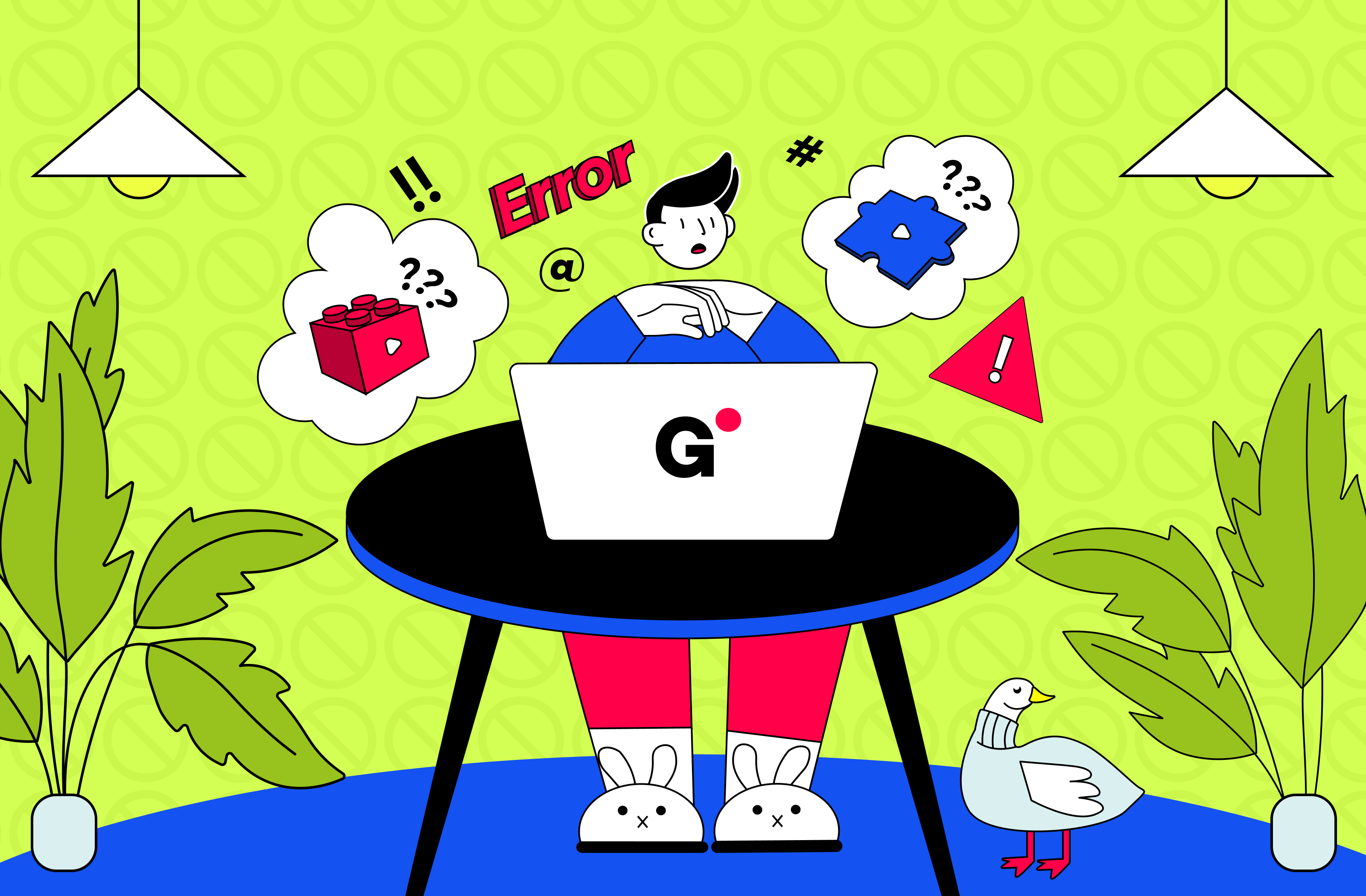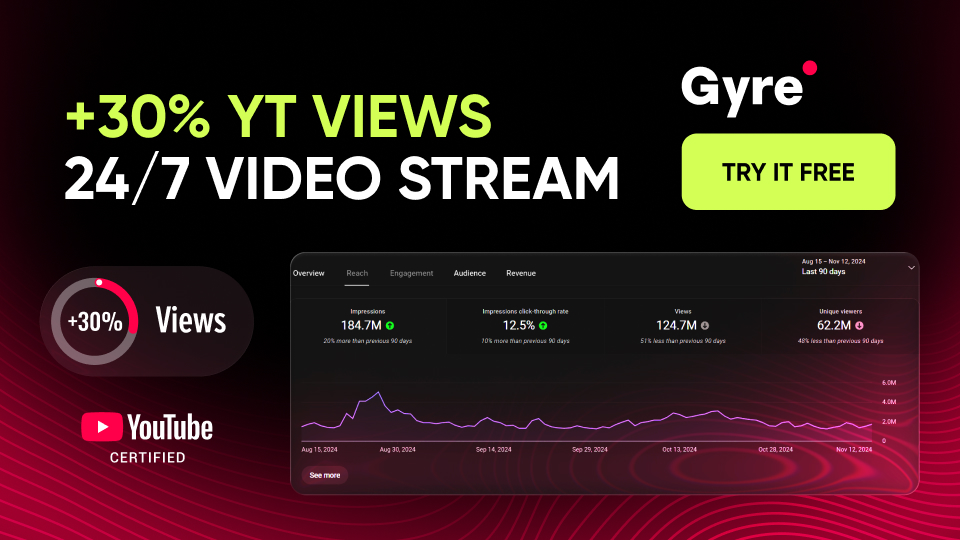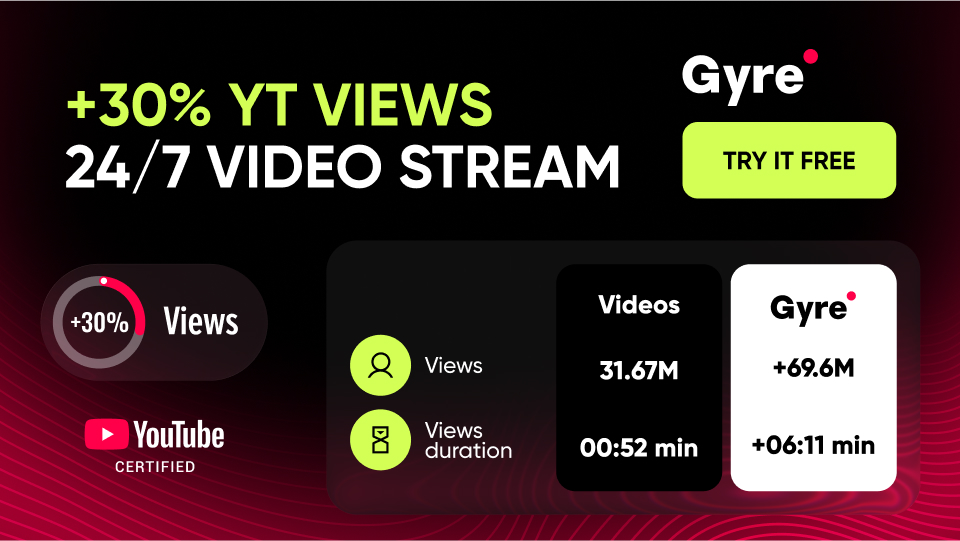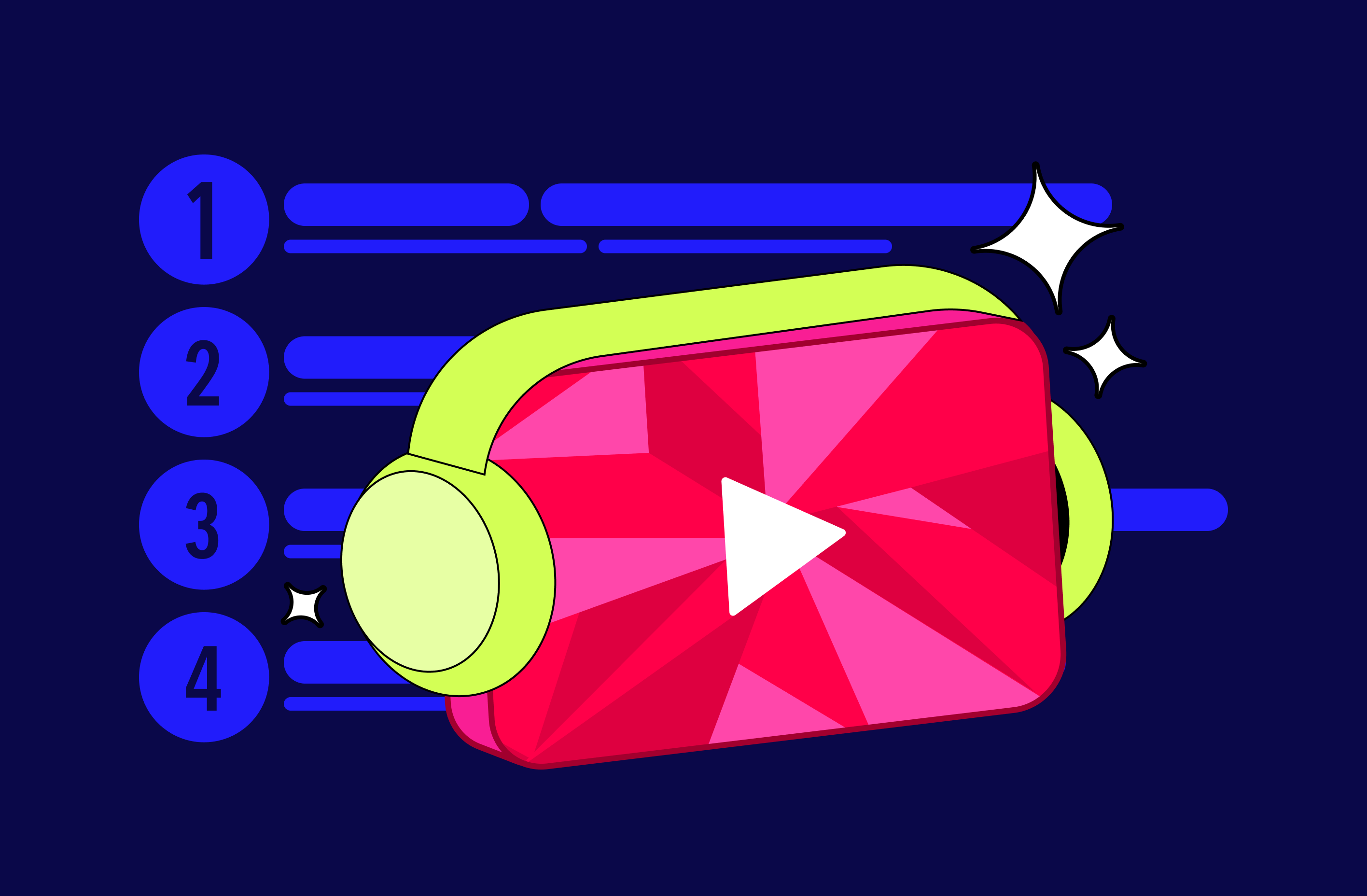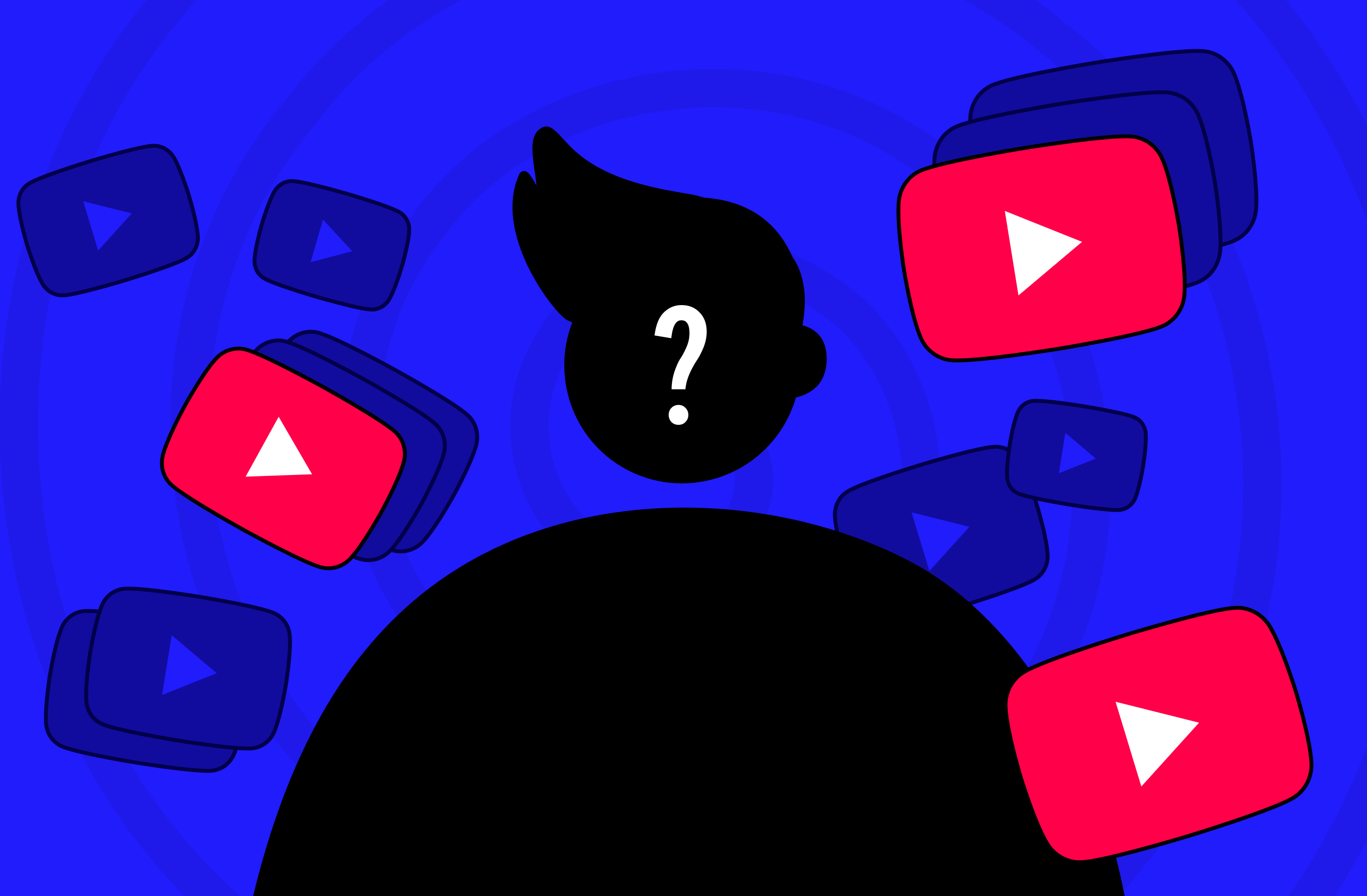Not only do you fail to see the possible results the tool can provide, but you also end up wasting time, having a negative impression, and even receiving dislikes from your audience as a bonus. Let's go over common mistakes made by creators using Gyre.
What mistakes do YouTube channel owners often make when working with Gyre?
Most users need help with simple technical errors during the setup or launch of continuous streams. We have compiled all the steps to work with the tool in the Gyre Knowledge Base. Now, we will specifically address key points that are often overlooked but have serious consequences — buffering, interruptions, or even complete termination of the stream from YouTube's side.
We would like to remind you that Gyre is an official partner of YouTube and operates following its requirements.
Incorrect launch of the stream
"I started the stream, but it stopped when the video ended..."
Continuous streaming involves two essential stages — initiating the stream on YouTube and configuring the relay in your Gyre account. Therefore, ensuring a technically correct start to the stream is crucial.
Many users mistakenly begin broadcasting through the "Stream" section in the left sidebar of YouTube Studio.
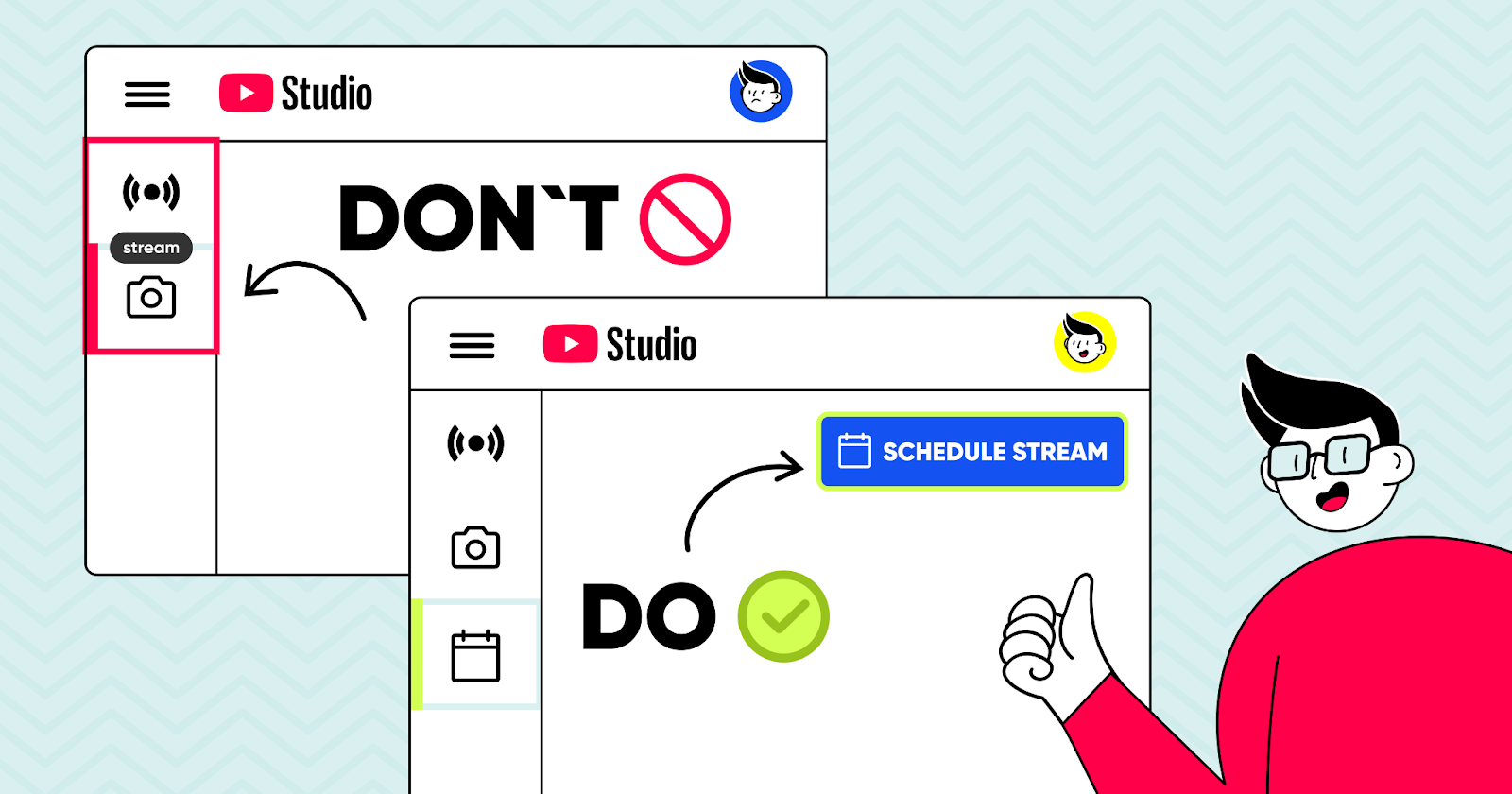
So, what is the correct approach? You should launch the stream using the "Schedule Stream" button located in the top right corner of YouTube Studio. It ensures a proper setup and uninterrupted streaming experience.
Incorrect ID
"Failed to find a live stream" is the error message that Gyre users encounter when they input an incorrect stream ID while launching continuous streams. It is one of the common mistakes creators make regarding the frequency of occurrence.
Users often mistakenly copy the RTMP link from the broadcast settings window on YouTube. Instead, they should copy the link directly from the address bar on the broadcast settings page of YouTube. By following this correct approach, the stream will initiate smoothly without any system errors.
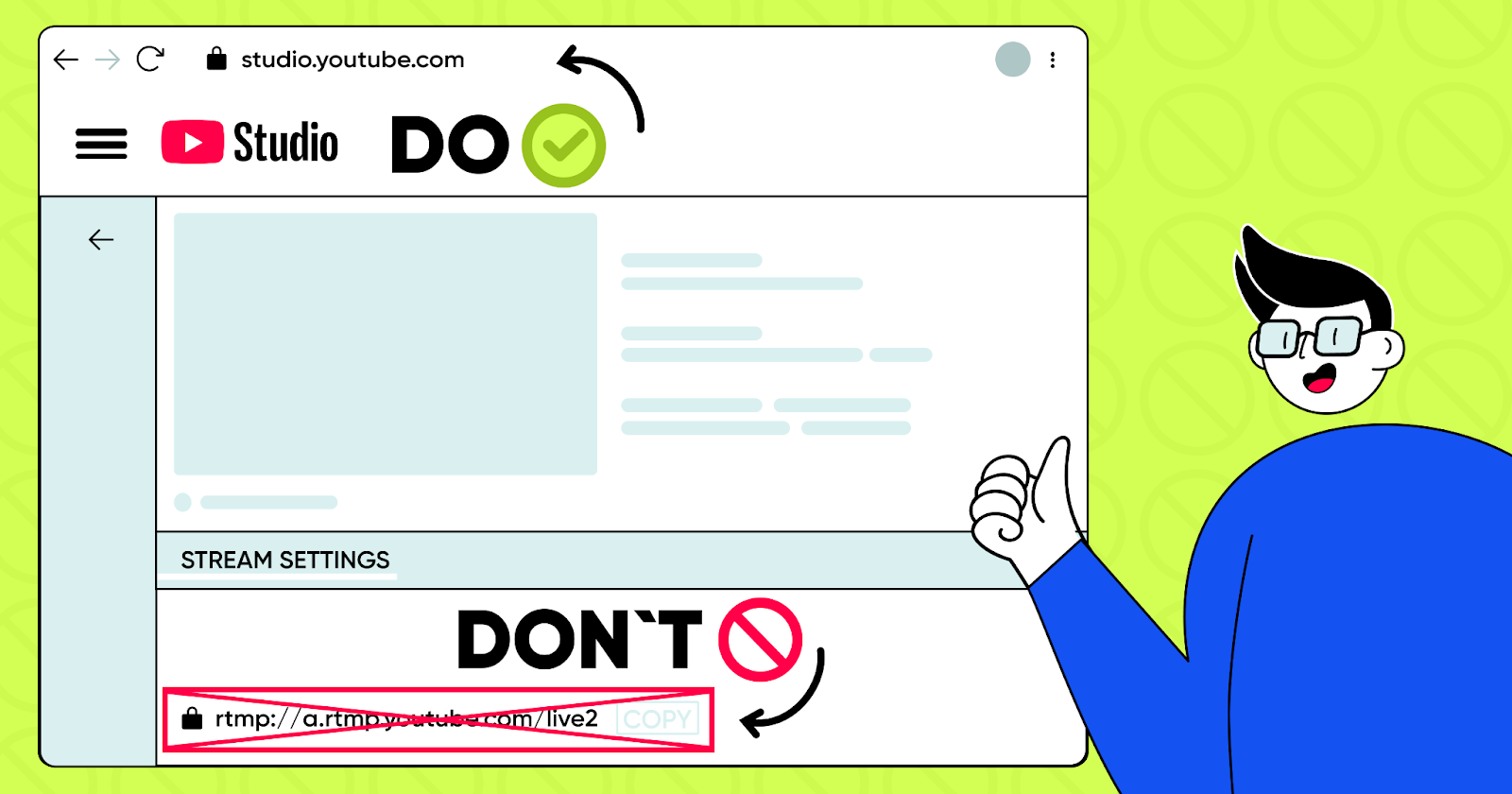
Unsupported video format
Sometimes users correctly follow the previous steps and enter the correct stream ID, but the continuous stream still fails to start. In such cases, verifying the format and video codec of the files uploaded to the Storage and used in the stream is essential.
Gyre supports the following video formats: MP4, MKV, WEBM, FLV, MTS, MOV, WMV, AMV, and AVI.
Playlist with files of varying parameters
Gyre users often compile playlists consisting of multiple video files for their continuous streams. While they may successfully initiate the stream initially, they may encounter issues when playing the following files from the playlist.
This problem usually occurs due to videos with different formats and frame rates (FPS) in the playlist.
The solution is simple: ensure that all video files in the playlist have consistent parameters. If the first video file has an FPS of 30, the rest should have the same frame rate. By maintaining uniformity, the videos will seamlessly play one after another without interruption.
Using unoptimized files
In a dedicated blog post, we have compiled comprehensive information on optimizing video files for streaming on YouTube. Make sure to check it out!
Your YouTube videos must adhere to the platform's requirements for smooth streaming. Even if you optimize video files, upload them to YouTube, and re-upload them to create a continuous stream, the first and last videos may have varying resolutions and bitrates.
Under such circumstances, the uploaded video files lose their essential parameters. During the YouTube stream, the platform compiles to adjust unoptimized video files automatically. Viewers may encounter a fragmented stream if it needs to convert and stream the videos simultaneously.
What will help resolve the situation
Adding an internal video converter in Gyre was a significant update. It will identify the missing parameters in your video files and, upon your request, adjust them to the recommended settings for Full HD format.
Furthermore, we provide a comprehensive step-by-step guide for every technical aspect of using the Gyre tool. It outlines the requirements and recommendations essential for seamless continuous streaming. Take a look at it to effortlessly launch your streams.
The gaming module, "Mr. G's Tasks," is already active on our website, specifically designed as part of the free Trial plan. It aims to familiarize you thoroughly with the tool during the Trial period and save time by avoiding errors in your testing before subscribing. As a delightful bonus, users who complete all the tasks from Mr. G will receive an additional 10% discount on their Gyre subscription.
In any case, the Gyre website always provides a technical support chat where you can obtain answers to any questions you have yet to find in the Knowledge Base.