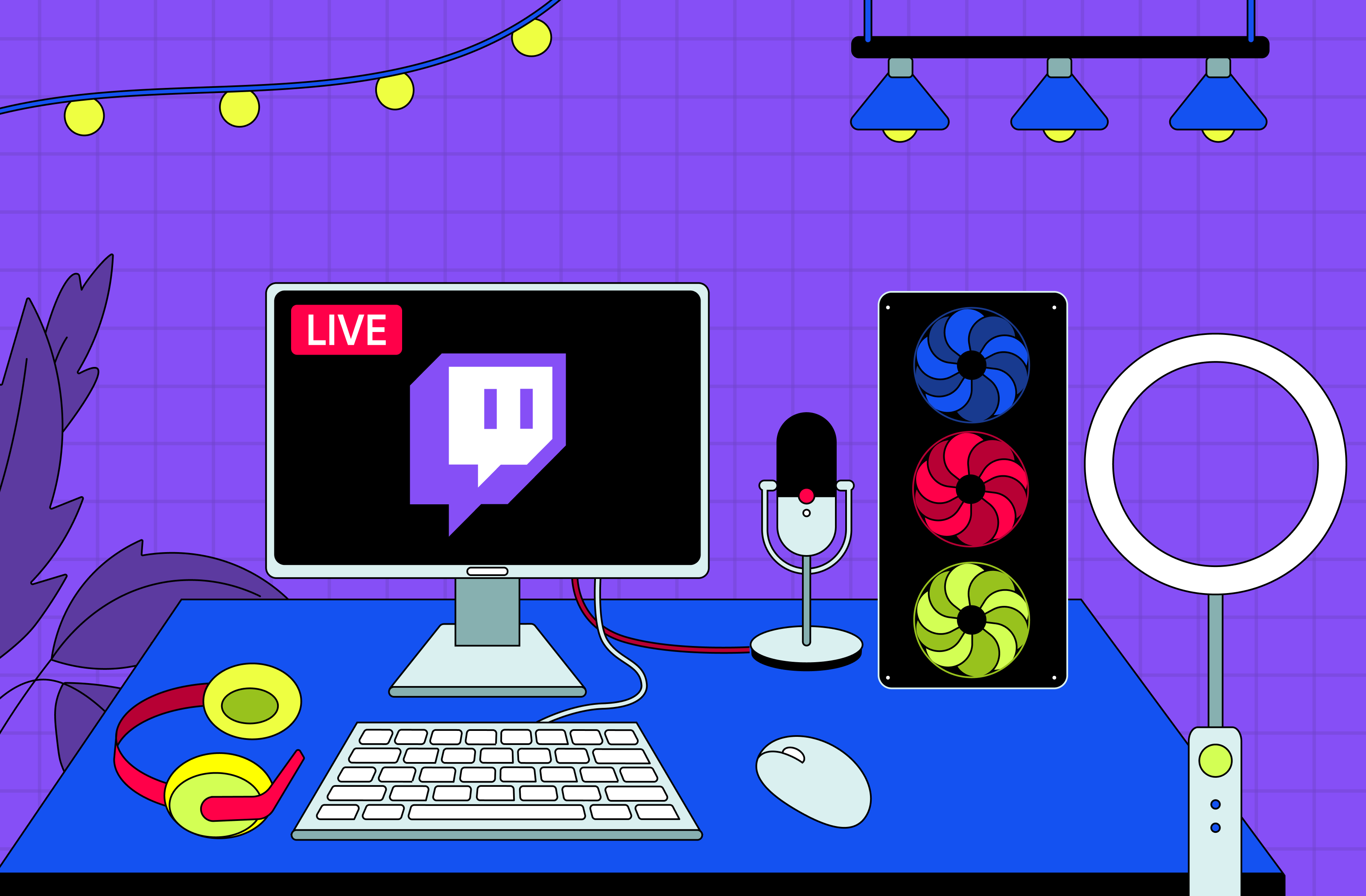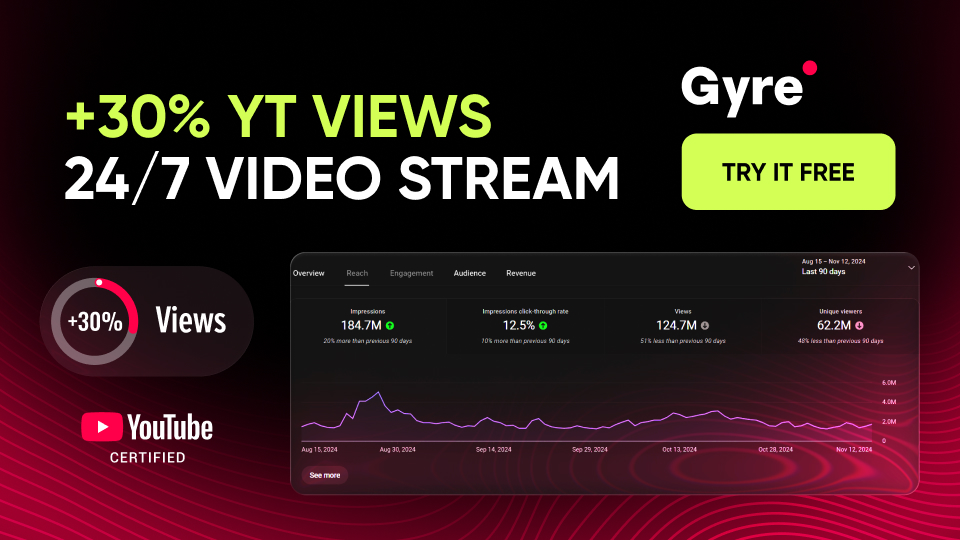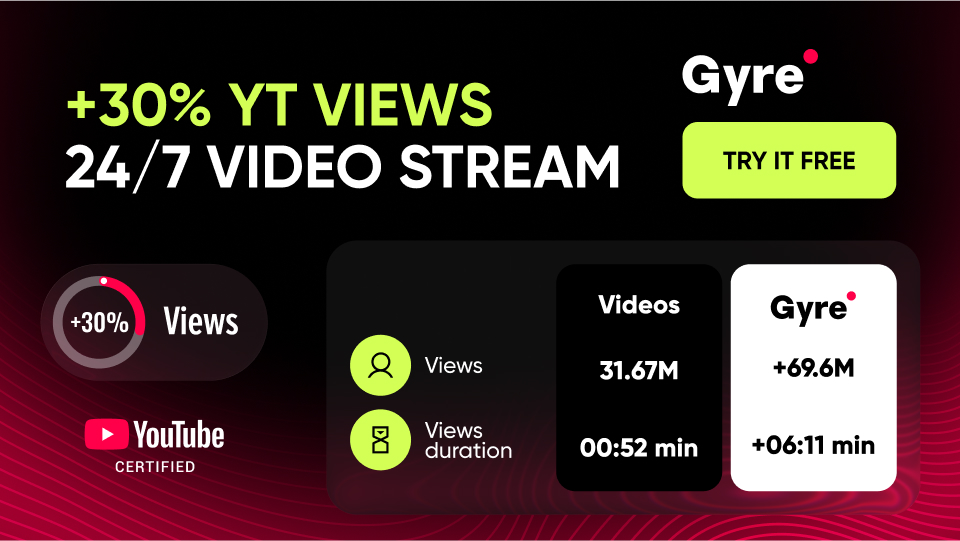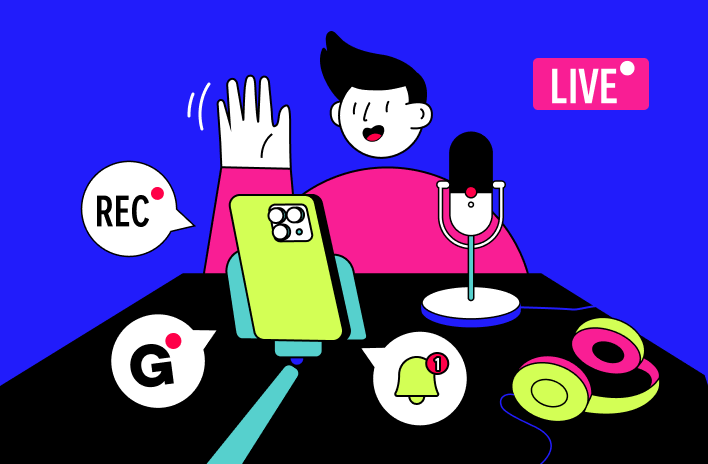Identifying the Right Equipment
First, you should start your Twitch career by purchasing streaming equipment if you don’t have one. The central element will be a PC (it can also be a game console or a smartphone), a microphone, and a webcam.
Concerning the characteristics of the primary device – a computer or something similar – you don’t need to buy a model with the most powerful processors: the fact is that Twitch doesn’t support 4K streaming and, in general, isn’t aimed at the broadcasting video in top quality. At the same time, you may encounter a problem of a different kind: simultaneous transmission of a video with you and a video with a broadcast of your gameplay can be resource-intensive for your device. Therefore, the processor must still be powerful enough to handle this.
As for the best option for beginners, a device with the following characteristics will be enough:
- i5 processor
- 8 GB RAM
- stable internet connection
You can also use two devices simultaneously, one of which will broadcast video with you and the other – your game. For the first option, choosing a more powerful device is better.
Now a few words about the microphone. In short, it must be good whether you are a beginner or an experienced gamer. Initially, you can settle for a quality headset, but you’ll still have to buy a separate microphone sooner or later. We recommend taking a closer look at models such as HyperX QuadCast S, Razer Seiren Mini, Blue Yeti X, and others with technical specifications no worse than these.
And finally, the webcam. Check such models as Logitech HD Pro C920, Logitech StreamCam, and their analogs. If you want to pay special attention to the broadcast of your image, you’ll need to look for a DSLR camera.
Also, don't forget to purchase additional lighting equipment optionally (if what you have in your room isn’t enough), a chroma-key (if you want to change the background), and a capture card (for streaming from two devices simultaneously).
Choosing the Best Software for Streaming on Twitch
If you use a PC or laptop for your streams, you won't be able to install the Twitch app on them. Therefore, you will need additional software. Here are some popular options to start a stream on Twitch:
- Gyre (the tool works with pre-recorded video content and doesn’t need to be installed on a computer; with it, you can re-broadcast your most watched videos);
- Restream Studio (supports broadcasts for Twitch, YouTube, Facebook, etc., performs picture-in-picture mode, and has dozens of free background tracks);
- OBS Studio (it's a bit more challenging to deal with than the previous version, but has more features for broadcasting);
- Streamlabs (this software is only available for Windows but has a lot of functionality that will help you with monetization).
Setting Up Your Twitch Account
So, how to stream on Twitch? We are almost ready – creating and setting up your account remains only!
Creating a Twitch account
To start streaming on Twitch, you must create a Twitch account. It is a speedy process that takes three steps:
- Read and agree with the community rules (over time, note that they can be updated, so if this is important to you, please, check them regularly).
- Create a new account by clicking "Sign Up" and entering your details, such as login, password, email address, and birth date. You may also need to enter a mobile phone number if you register from your smartphone.
- Turn on two-factor authentication (2FA) – if you didn't enter your mobile phone number in the previous step, you'd have to do this in this one.
Setting up your Twitch profile
Of course, you can leave your profile settings as default, but it will be better if you customize them. Specifically, setting up Twitch stream may include some changes in:
- screen layout;
- alerts;
- overlay;
- QR codes for links;
- invitations for friends;
- chatbots;
- background music;
- relaying messages from the chat to other platforms, and so on.
You can also read more about Twitch profile customization here.
Setting up your stream
Ensure you have correctly connected and configured all the equipment and linked the streaming software to your Twitch account. You can use any of the above software options, but below we propose you learn how it’s done in OBS Studio:
- Download and install OBS Studio on your Twitch streaming computer.
- Log in to your OBS Studio account (or create a new one).
- When you first start OBS Studio on your PC, it will be automatically configured: for this, you will need to select the desired resolution and frame rate.
- Connect your Twitch account.
- Connect the sources and scenes to your live stream on Twitch by clicking "+" in the Sources window.
After that, you can customize your account and make it stand out.
Conclusion
Now, thanks to this tutorial, you know how to prepare for your first broadcast to Twitch so that you can put on the best front possible. As for more advanced skills that will positively affect your popularity in the long run, you can loosen your videos to increase the number of viewers without having to sit in front of the webcam all the time. This is where the Gyre tool comes to the rescue. You can download a free trial to see how Gyre works in practice.