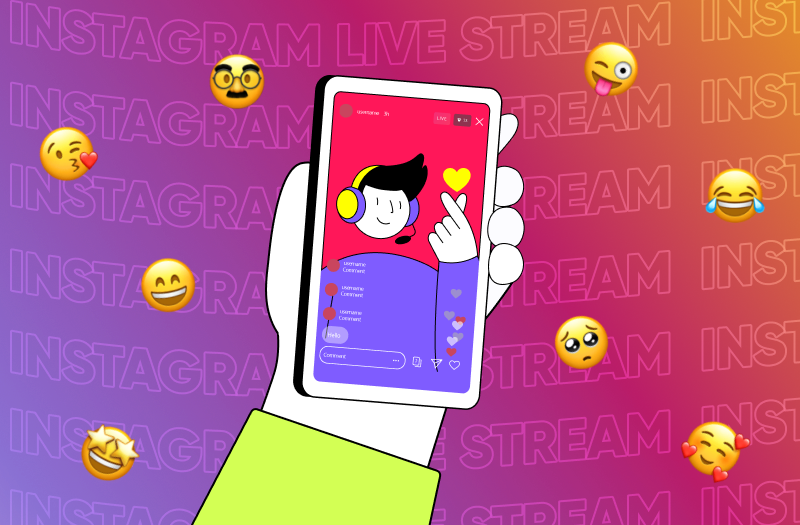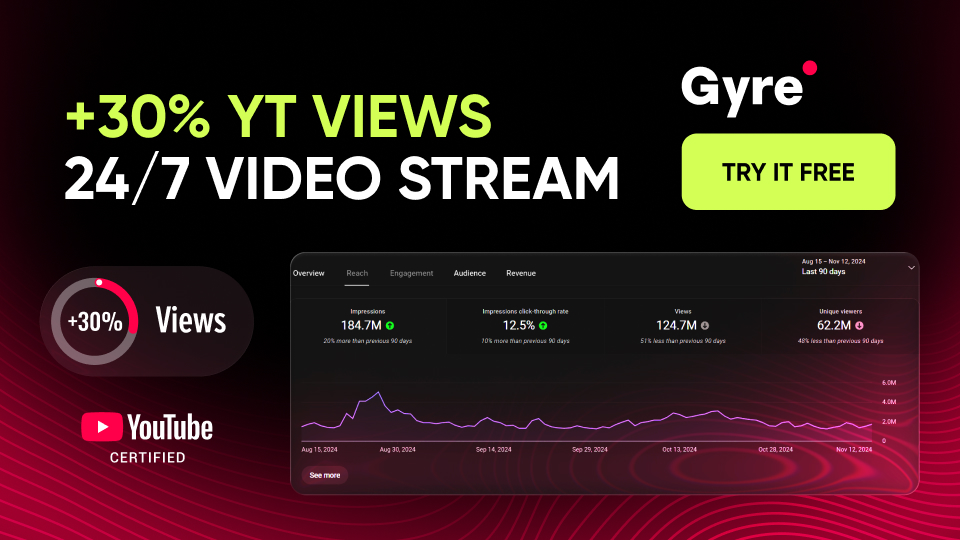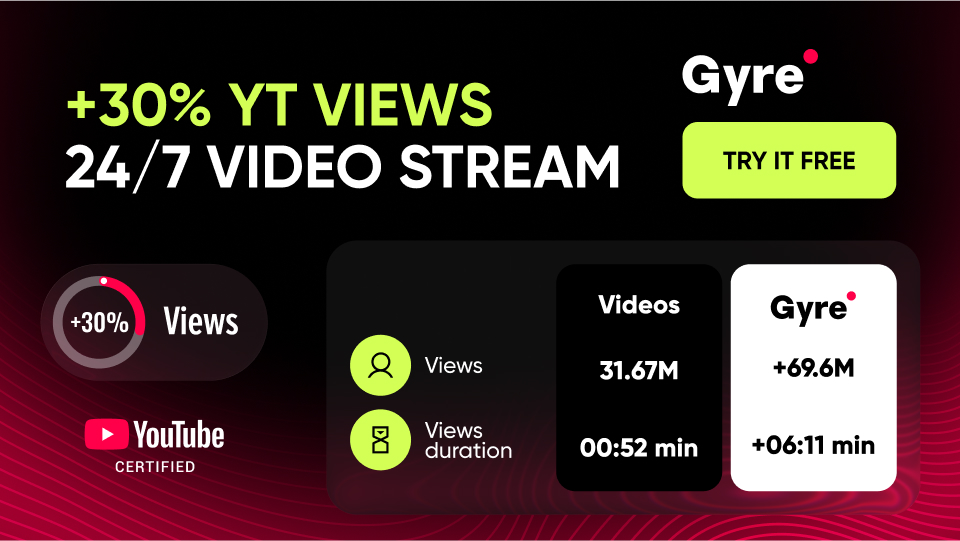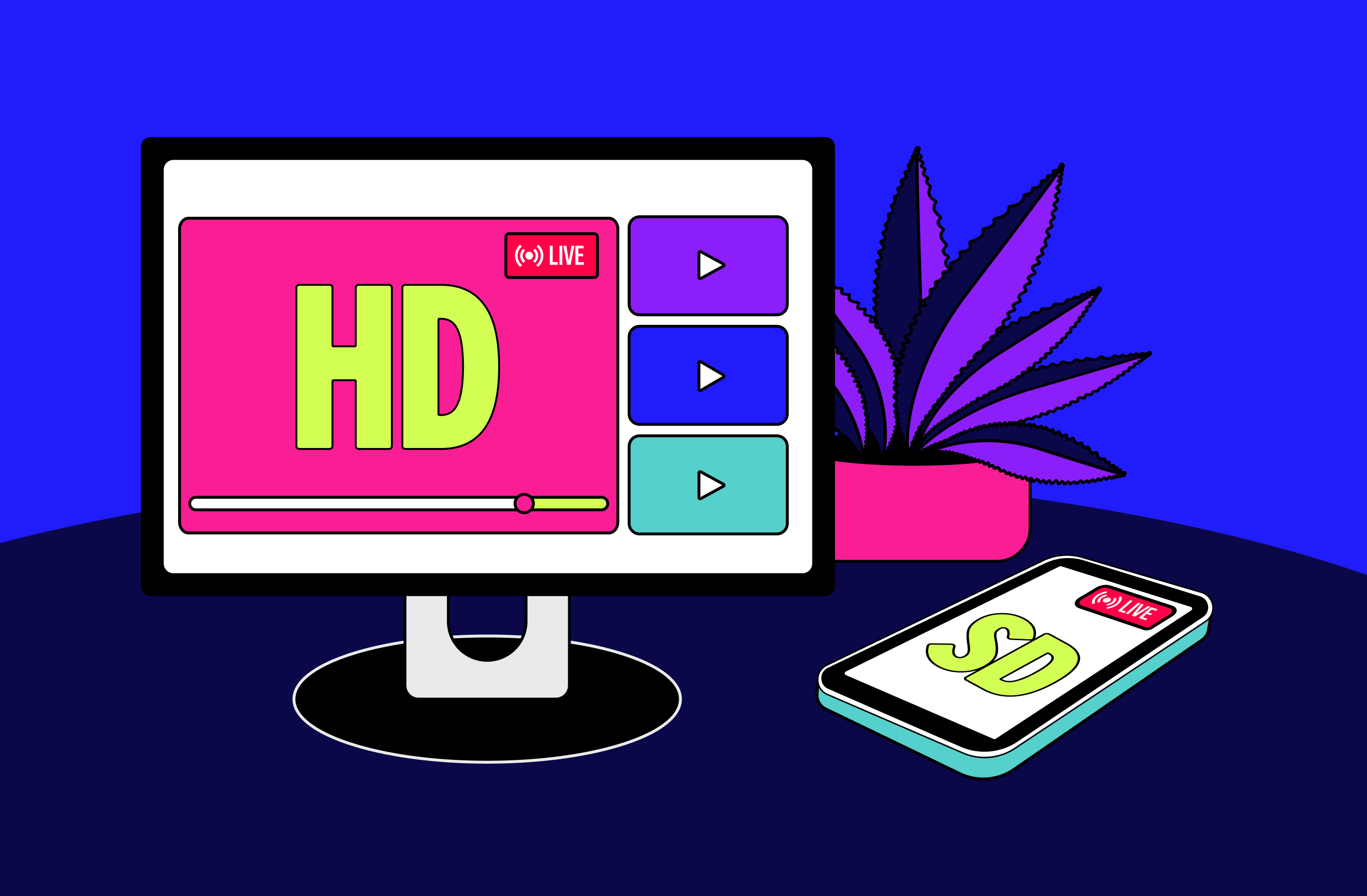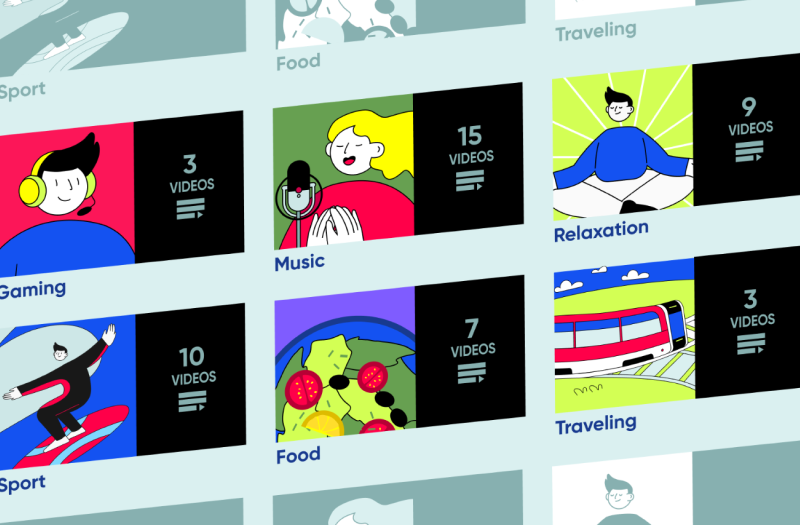In particular, social networks, like any digital products aimed at expanding their target audiences and maintaining competitiveness, constantly evolve and enrich with new, exciting features. You can apply this fact to Instagram as well. Indeed, this online platform has now turned into a full-fledged tool for business from a project for sharing memorable life moments in photo format. Instagram Live is one of these business features that allows users to establish close contact with their audience. Let's talk about its peculiarities and specifics of use below. We will also tell you how to expand its capabilities further to benefit your business using third-party applications.
What Is Instagram Live?
If you use Instagram regularly, you are familiar with this feature. However, we suggest repeating its definition for those it is new.
In particular, Instagram Live was launched in 2016 as a proprietary feature of Instagram through which users can watch and stream live videos. It is available to all registered users of the platform.
Instagram Live significantly increases followers' engagement in your content, allowing you to cover topics that would be difficult to do in other formats supported by the platform, namely in posts or Stories. For example, with its help, you can share your emotions and impressions in real-time, which is unattainable to the same extent as in the case of a photo. That’s why Instagram Live broadcasting may become an integral part of your marketing strategy and be used for your promotion in the digital plane.
Instagram Live Features
To see what Instagram Live looks like in reality, you need to go to the feed of your Instagram profile and pay attention to its upper part – where Stories are usually located - here, you will see the circles with the Live flag. Likely, no one you follow is currently streaming live, so they may not be available.
Since these circles are placed before Stories, your audience will likely see your content. So, you can use this feature to increase the activity in your profile.
In terms of features, you can add up to three other Instagram users to your live stream. In the same way, you can become a guest of a broadcast that another user launched. The only condition for this is that you must be subscribed to each other.
How Do You Use Instagram Live from A Smartphone?
The easiest way to start a live broadcast on Instagram is from your smartphone. To do this, you will need to do the following:
- Go to your Instagram profile in the app if you haven't already done so.
- Open the feed and swipe right or press + below the feed.
- Scroll through the options to Live.
- Click "Title" on the left to add the title of your live stream.
- Specify the privacy settings of your broadcast: it can be available to all or only to specific users.
- If you want to schedule a live broadcast for the future, you can click on the calendar icon and set the date and time for the upcoming event.
- When you're ready to go live on Instagram, click “Live”.
- After that, the broadcast will start, and you will be able to see how many users are watching you (their number will be at the top of the window), as well as read their comments (at the bottom of the screen).
- You can also add a comment by clicking "Comment" and pin it if you want it to be available to all your viewers in the first place.
- At the end of the broadcast, click the X in the upper right corner and then – "End Video" (or "End Now" in the iOS version).
- To share your broadcast with subscribers who could not attend it live, click "Share." Also, your broadcast will be available for download on your smartphone.
How Do You Go Live on Instagram From A Desktop?
To start streaming live from your PC, you must have an account with Instagram Live Producer and streaming software like Gyre. We will tell you how to use Gyre below since all actions for streaming will occur through it.
In general, using the desktop version of Instagram for live broadcasts significantly expands your opportunities, as it allows you to add various graphic elements, upload ready-made videos, use an additional camera for multi-view broadcasting, etc.
How to Stream to Instagram from Gyre
You can enjoy the benefits of live broadcasting when promoting your profile without speaking live in front of the camera. To do this, you can use the Gyre tool, which allows content creators to start continuous streams from pre-recorded video files and broadcast them to Instagram Live. Here is a detailed description of how to do it.
How Do You Save Instagram Live After Ending?
To save your video to your smartphone's gallery, click "Download Video" after the broadcast ends. It is important to remember it will be saved without the comments, likes, and number of viewers. Also, the save option is available only after the broadcast ends.
FAQ
Let's summarize the above with the answers to the three most popular questions relevant to the topic of this guide.
Does Instagram Live have a time limit?
Instagram automatically ends the broadcast after four hours. If you want to continue, you will need to start it over.
How do I get rid of the Instagram Live limit?
To avoid the four-hour limit, all you need to do is restart Instagram Live.
How many followers do I need to go live on Instagram?
Any Instagram user with any number of followers can use this feature.