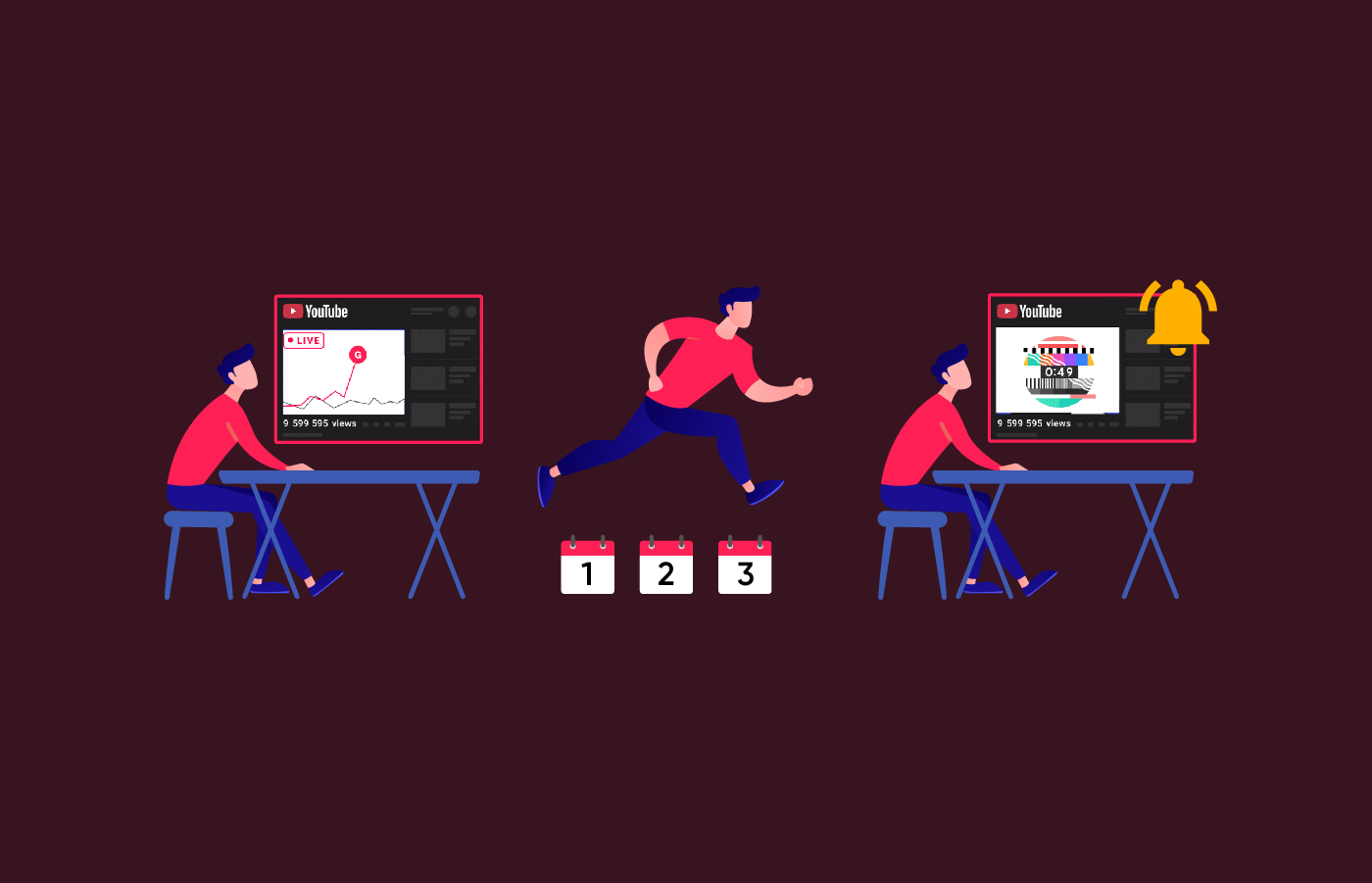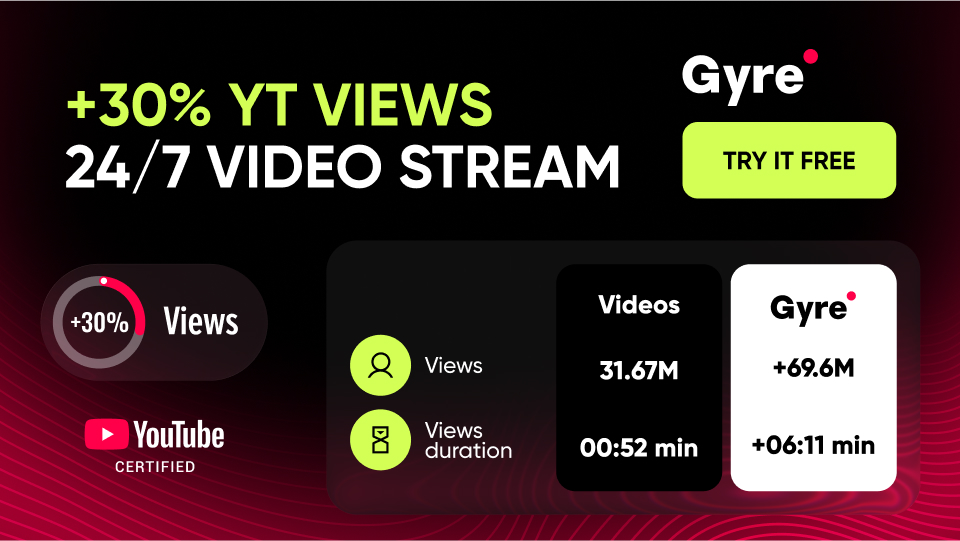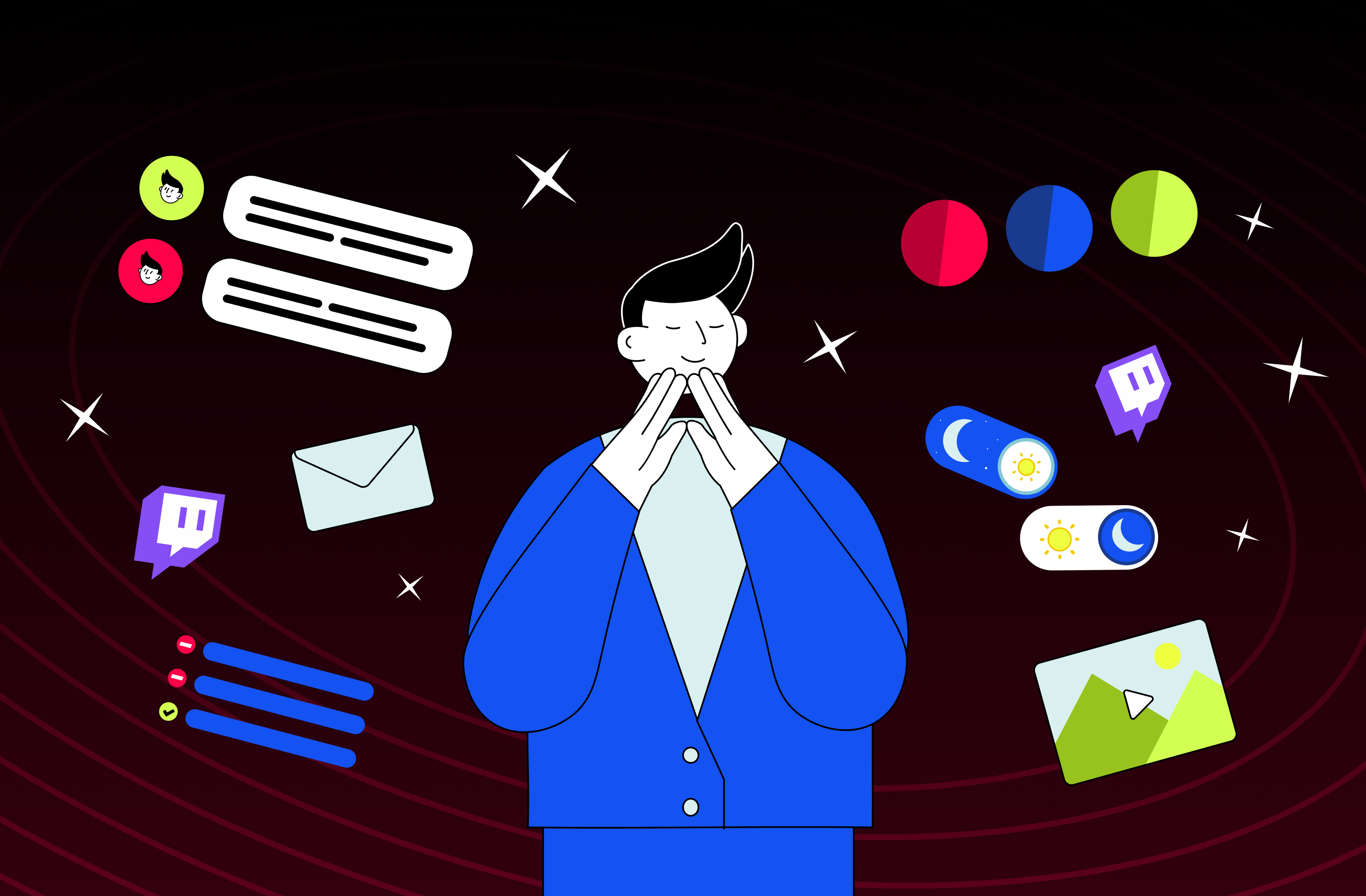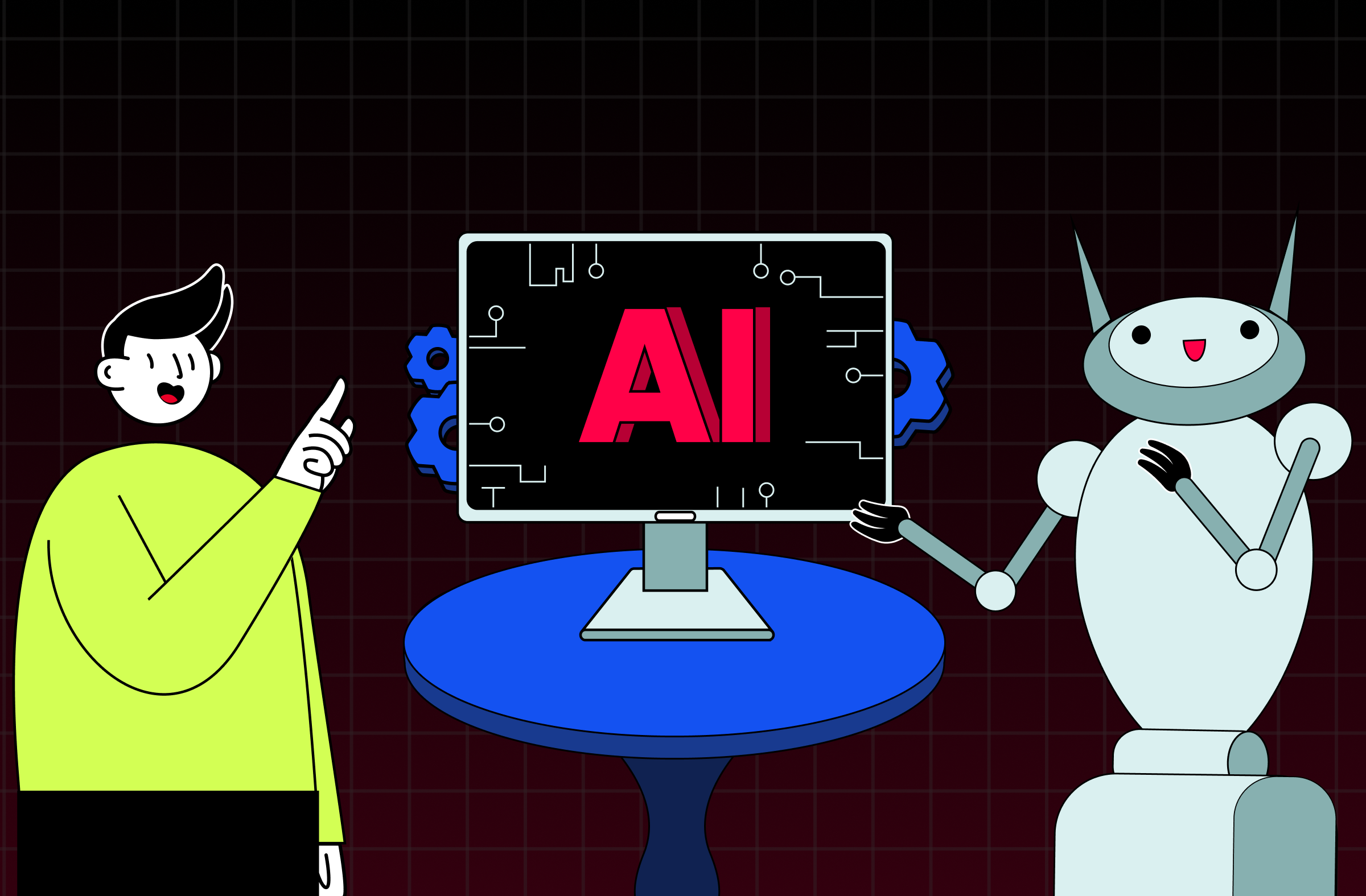If you read the article, you might have two thoughts: “How many viewers have I already lost on my YouTube channel?” and “How can I prevent this from happening again?” The second one is easier to deal with. We provide detailed instructions to answer the main question of this article.
You already know that streams gain views faster than regular videos. Now imagine that you can transfer all this traffic to your regular videos.
The Technical Part of the Strategy
We recommend the following tips to get the maximum effect and increase video views after publication:
The topic of the stream and the video should match
The stream you launch and from which you will redirect traffic should match the topic and content of the final video. If your stream is about cars, then it’s better to transfer the audience to a video on the same topic. You should not transfer viewers to content that is radically different from their interests, as you risk getting a lot of unpleasant comments at best.
Consider the relevance and seasonality of content
Some videos may be popular only in certain seasons. For example, save New Year's content for November-January, and offer your audience something more relevant in the summer.
This tip doesn't only apply to streaming.
Determine the best time to post new content
Use YouTube Studio analytics to determine the best time to post new content.
You know well that the number of views is influenced by many factors, including posting at the right time.
Announce the video premiere 2-3 days in advance
For example, if subscriber activity peaks on Saturday mornings, then announce the premiere on the prior Wednesday or Thursday. On the same day you announce the premiere, start the continuous stream and turn it off exactly when you scheduled the publication.
The video’s premiere should begin at the peak of stream views.
The stream receives maximum coverage in the first 2–3 days, which is the reason for the launch time of the continuous stream before the premiere. And when the stream peaks, we can redirect all traffic from the stream to the premiere video.
Upload the video to your YouTube channel and publish it in Premiere format
Here, you can read about the Premier format and how to create it on YouTube.
After creating the premiere, you will have a link to a separate page with the scheduled video. You know what to do: stir up the interest of your audience for the release of a new video. Share this link and announce the premiere on all your social media so that viewers don't miss it.
The same rules apply to the premiere’s title and description as a regular video. In this way, viewers will be able to determine the relevance of your content.
We share the importance of the video title and description here.
Summing up:
- The video of the premiere must correspond to the topic of the stream.
- Choose the time of publication based on the period of maximum channel viewer activity.
- Start streaming 2-3 days before the premiere.
- The time of the premiere’s publication should be during peak hours of stream viewing.
- Upload your video to your YouTube channel as a premiere and get your audience ready for publication soon.
The Practical Part of the Strategy
Well, you have read to the most interesting part! Pure magic begins now and you will learn all the subtleties. Are you ready?
Once you've created and published your premiere video, head over to YouTube Studio.
Create a stream that will fuel viewer interest in the upcoming premiere.
As usual, fill in the stream setting fields in your personal account.
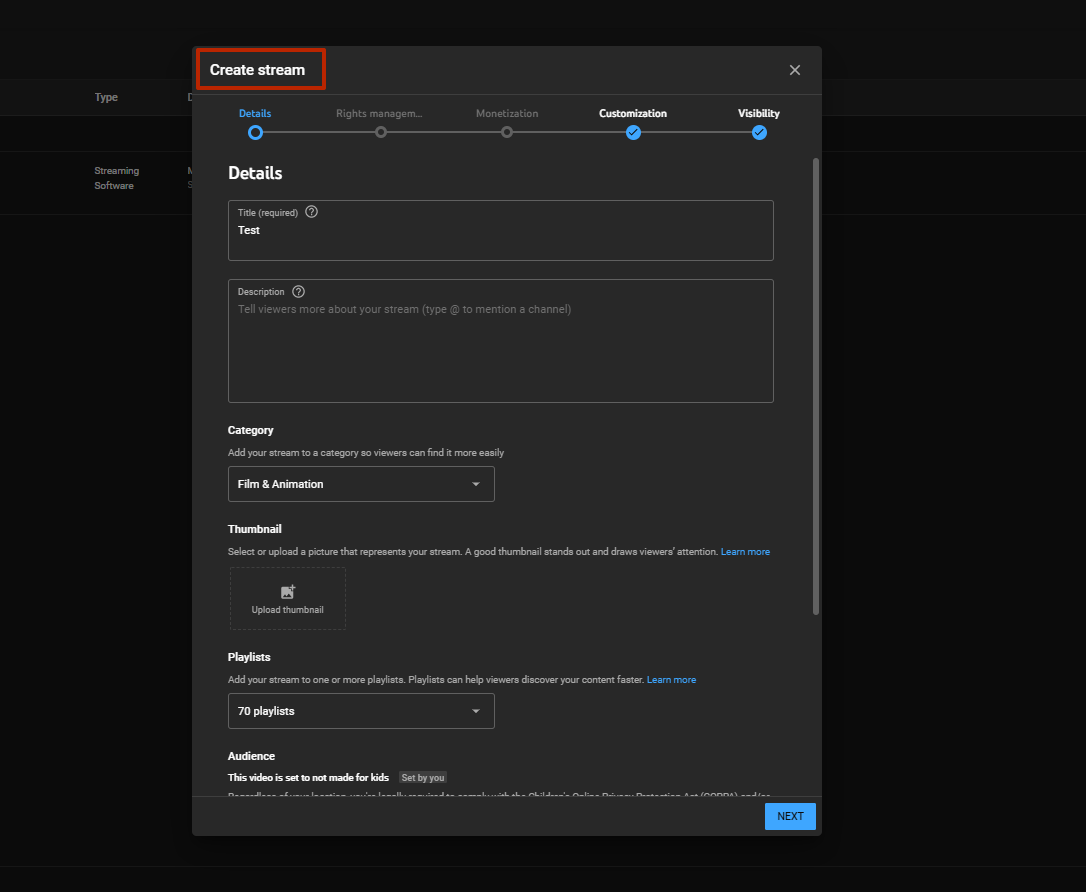
In the Customization tab, go down to the Redirect field and click Add.
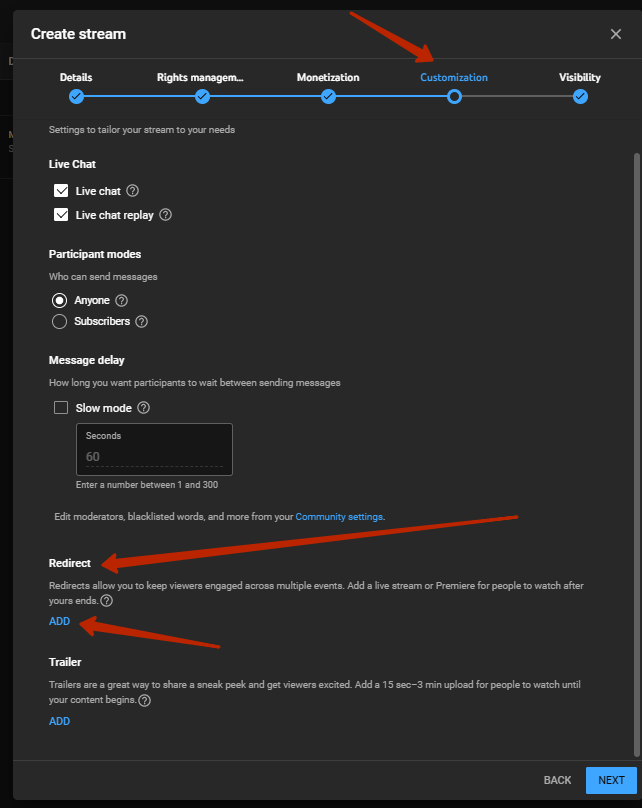
A new tab will open with the premiere video. You need to select this video by clicking on it.
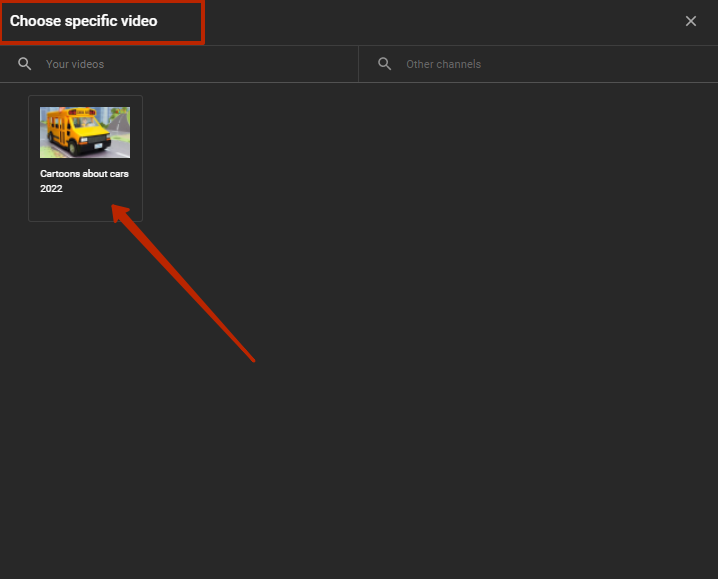
There will be a list of videos with the status "Premiere" or a list of active streams. If you don’t see anything here, you have not planned a "premiere."
This is what the Redirect line looks like. Immediately after the end of the stream, all viewers will be shown a video with the premiere.
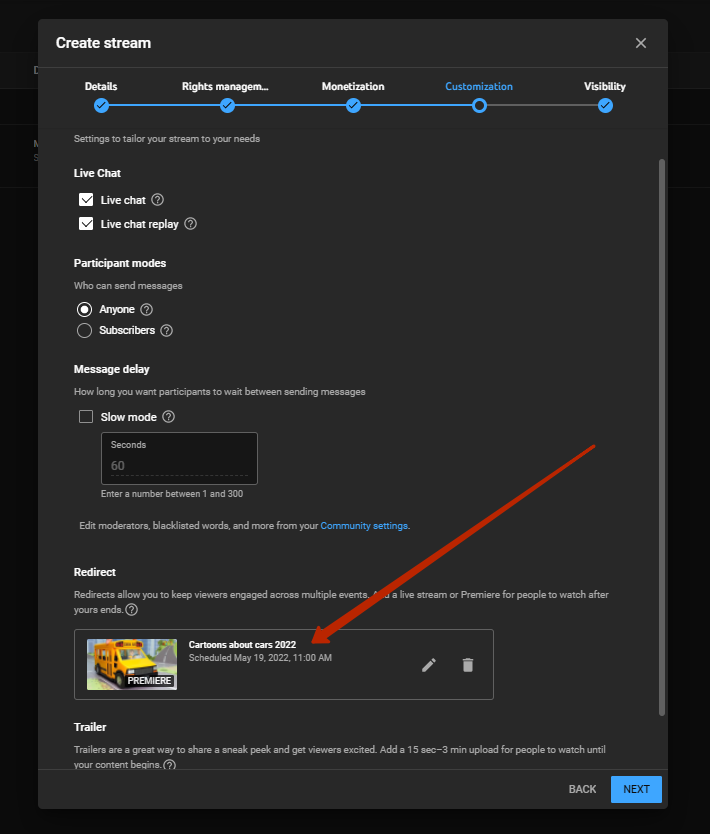
After filling in all the fields, start the stream.
Remember: to redirect traffic from the stream to the premiere, you must stop the stream approximately 5 minutes after the publication of the premiere.
Then all viewers watching the stream after it ends will go to the premiere. The video of the premiere in the first 10 minutes after publication will receive the maximum traffic and views, and then the algorithm will pick up your video.
Was this article helpful to you? Write to us in the comments under the article about your experience in redirecting traffic to YouTube videos.
Stay tuned for Gyre updates, and remember that the only way to develop your formula for successful streaming is through constant experimentation and testing.