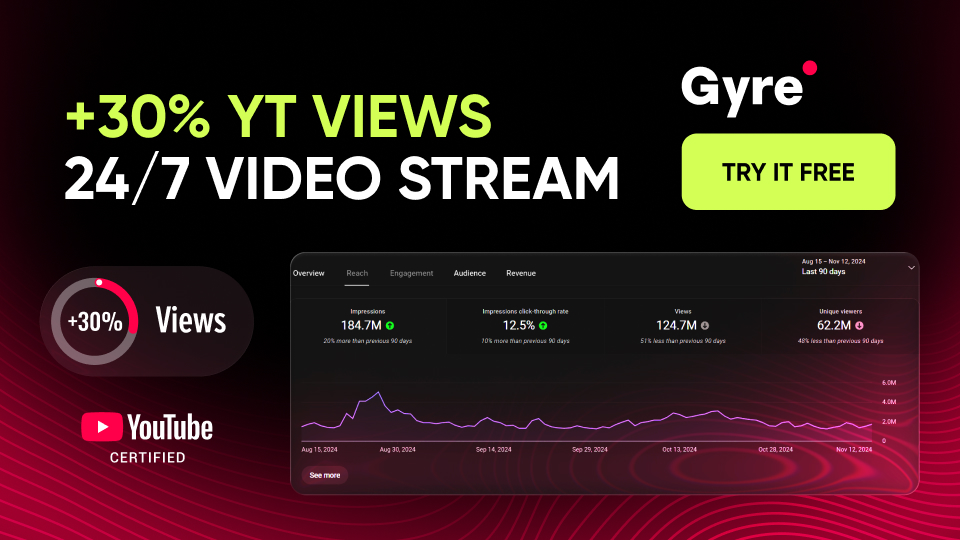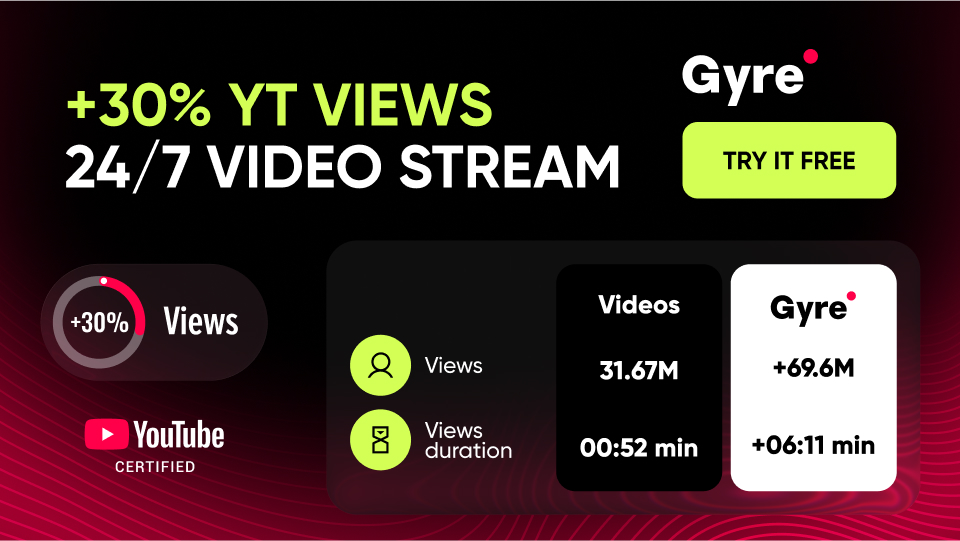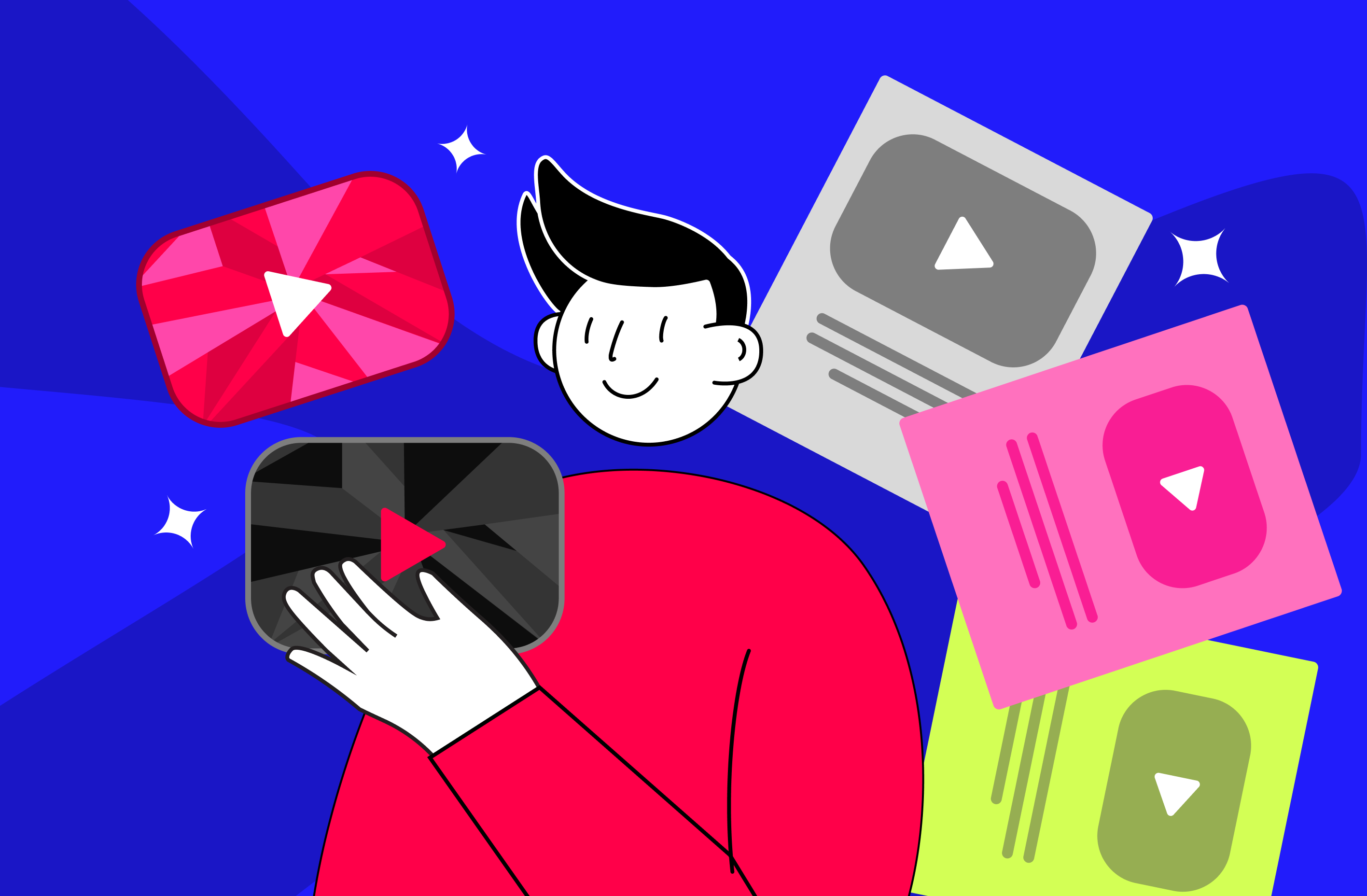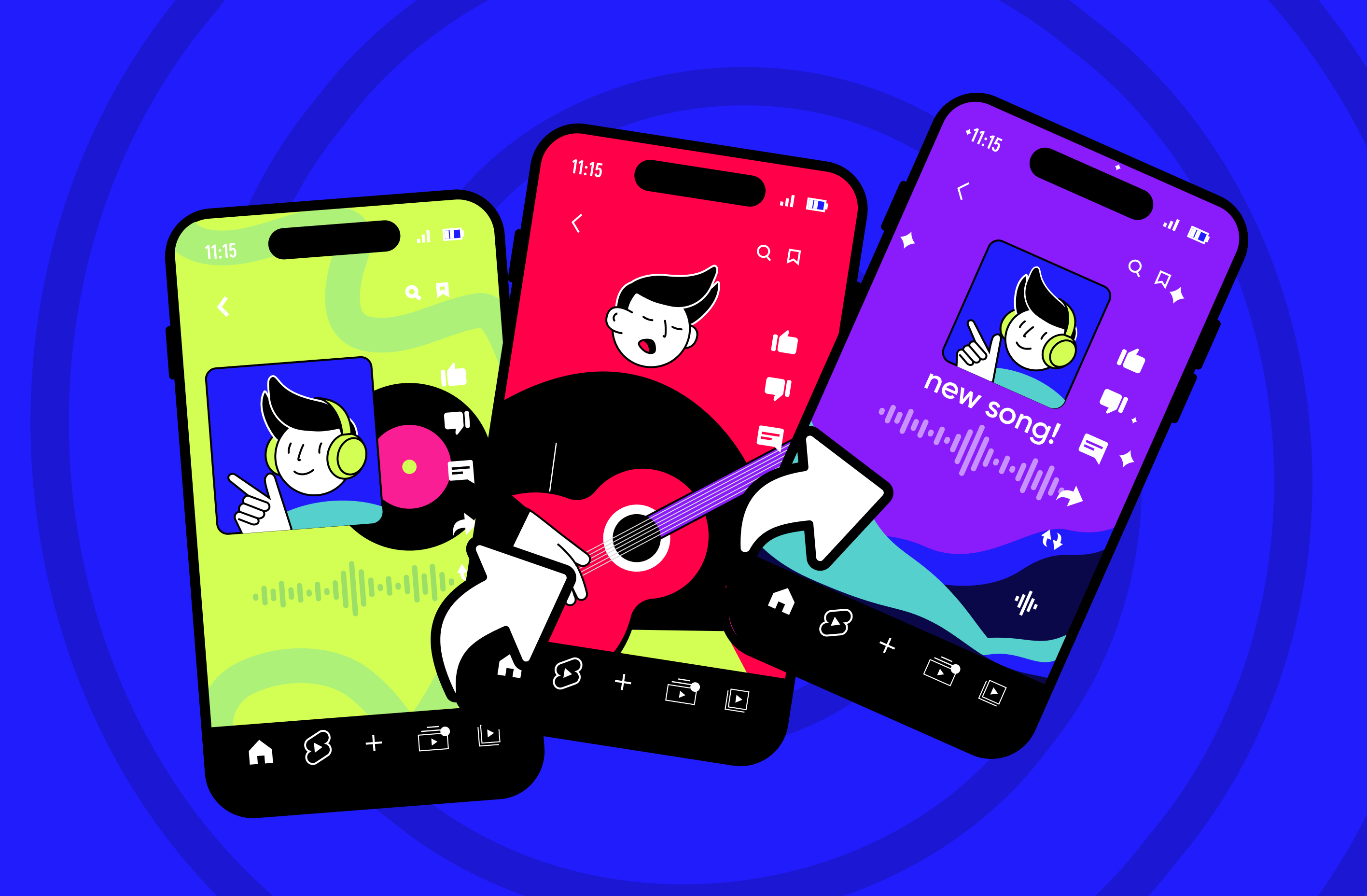What Is Facebook Live?
Facebook Live is a feature on Facebook that went public in 2017. Its main advantage is directly contacting your subscribers through live, real-time broadcasting. You can watch these videos both at the time of their recording or after the end of the broadcasts.
These videos remain on their creator’s page forever, which allows them to be used repeatedly for various purposes, if necessary. This feature is prevalent for business and professional streamers to boost organic reach.
Facebook Live Features
The Facebook team has enriched Facebook Live with many features that make it a comprehensive tool for online interaction with the audience. In particular, you can use the following:
- Polls to get the answer to your question live and discuss the results with those who watch your broadcast.
- Inserting links to share valuable resources with your audience.
- Adding links to your live broadcasts in stories.
- Moderation of comments online, with the ability both to limit comments for individual Facebook users and set up comments frequency.
- Front row to highlight the most famous followers in a special section of your broadcast.
- Badges to show how actively your followers interact with your content.
- Donations (note that if you are a commercial organization, you’ll have to pay a specific commission to the Facebook platform).
- Live With feature to go live on FB with other users.
- Online shopping feature that allows you to integrate links to your products directly into the live stream.
- Broadcasts Messenger Rooms for creating joint online broadcasts with up to 50 users.
- In-stream advertising to monetize your online broadcasts through the integration of third-party brand advertising.
- Live subscriptions to expand your target audience with those users who have joined your broadcast but have not yet subscribed to you.
How Do You Go Live on Facebook From A Desktop?
You'll need a built-in webcam on your PC or laptop, an external camera, and pre-installed streaming software to go live on Facebook from a desktop web browser. If these requirements are met, you can start broadcasting in Live Facebook on PC by following these four steps:
- Go to the Facebook start page – here, you’ll see the Live Video option. If you're already logged into your account, this feature will be under the red camera icon in the What's on your mind? section.
- Click on Go Live or Create live video event.
- Choose the specifications for your Facebook stream, such as start time, title and description, user accounts you want to broadcast with, as well as audio and video settings.
- Click the Go Live button in the bottom left corner of your web browser window and start streaming live.
How Do You Use Facebook Live from A Smartphone?
If you decide to go live on Facebook through a smartphone to record your Facebook Live streams, you’ll need to follow these five steps:
- Open the Facebook app on your mobile device and log in to your profile.
- Click on the Live video option to activate your built-in camera.
- Select the camera type you will use (the front or the one on the back of your smartphone).
- Open the Settings section and choose the privacy specifications for your online broadcast (in particular, you can restrict access to your broadcast to specific groups or individual users).
- Start broadcasting by clicking the Go Live button. After that, all your subscribers will be notified that you went live and can join as viewers.
Conclusion
At the end of all this, we will emphasize that you shouldn’t perceive the Facebook Live feature as an independent tool for account promotion. At the same time, with its help, you can make your marketing strategies more effective and discover new ways to monetize your content.
For example, suppose you already have recorded broadcasts or other videos on your Facebook account that you'd like to stream live without involvement. In that case, you can always start a continuous Facebook stream using Gyre. In our other article, we have described how to do this in detail. And, of course, don’t forget to communicate with subscribers in the comments actively. This way, they will feel their value to you and be more willing to follow your content updates.