Pricing
Pricing
Free Trial
Simultaneous streams
HD 1
Platforms
YouTube
Gyre Video Converter
Automatic video optimization
Playlists
+
Stream scheduler
+
Storage
20 GB, up to 15 files
Full HD / 4K
Full HD 30fps
Gyre Watermark
+
Start
Simultaneous streams
HD 1
Platforms
YouTube, Twitch, Facebook, Instagram, X, Kick & MixCloud
Gyre Video Converter
+
Playlists
–
Stream scheduler
–
Storage
35 GB
Full HD / 4K
Full HD 60fps
Gyre Watermark
–
Start+
Simultaneous streams
HD 4
Platforms
YouTube, Twitch, Facebook, Instagram, X, Kick & MixCloud
Gyre Video Converter
+
Playlists
+
Stream scheduler
+
Storage
75 GB
Full HD / 4K
Full HD 60fps
Gyre Watermark
–
PRO+
Simultaneous streams
HD 8
Platforms
YouTube, Twitch, Facebook, Instagram, X, Kick & MixCloud
Gyre Video Converter
+
Playlists
+
Stream scheduler
+
Storage
150 GB
Full HD / 4K
Full HD 60fps
Gyre Watermark
–
4k Start
Simultaneous streams
4K 1
Platforms
YouTube, Twitch, Facebook, Instagram, X, Kick & MixCloud
Gyre Video Converter
+
Playlists
-
Stream scheduler
-
Storage
90 GB
Format streams
4K 60fps
Gyre Watermark
–
4k Start+
Simultaneous streams
HD 2 4K 2
Platforms
YouTube, Twitch, Facebook, Instagram, X, Kick & MixCloud
Gyre Video Converter
+
Playlists
+
Stream scheduler
+
Storage
225 GB
Format streams
4K 60fps
Gyre Watermark
–
4k Pro+
Simultaneous streams
HD 4 4K 4
Platforms
YouTube, Twitch, Facebook, Instagram, X, Kick & MixCloud
Gyre Video Converter
+
Playlists
+
Stream scheduler
+
Storage
450 GB
Format streams
4K 60fps
Gyre Watermark
–
CASE STUDIES
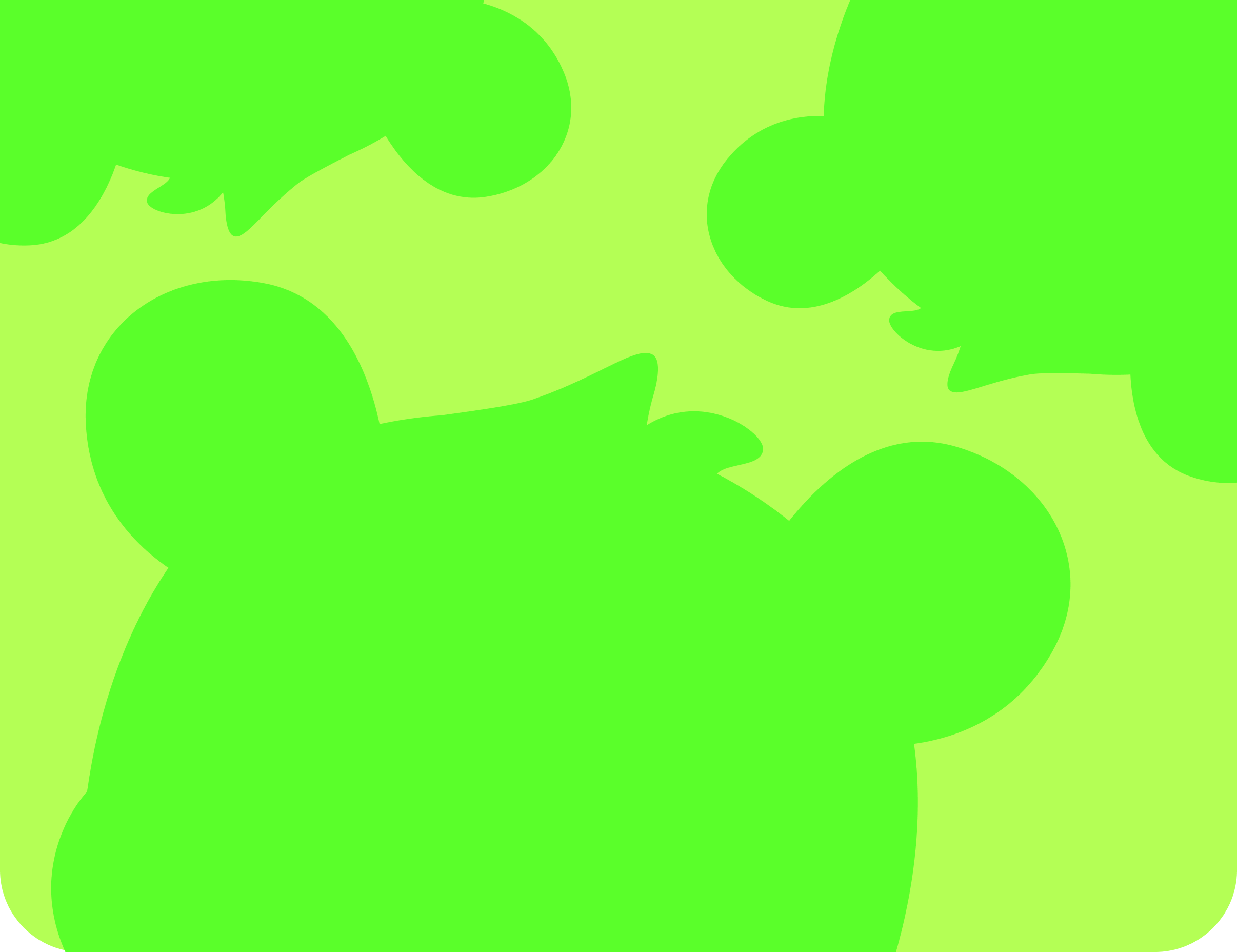
Gaming
YouTube
StrEat
2.78M Subscribers
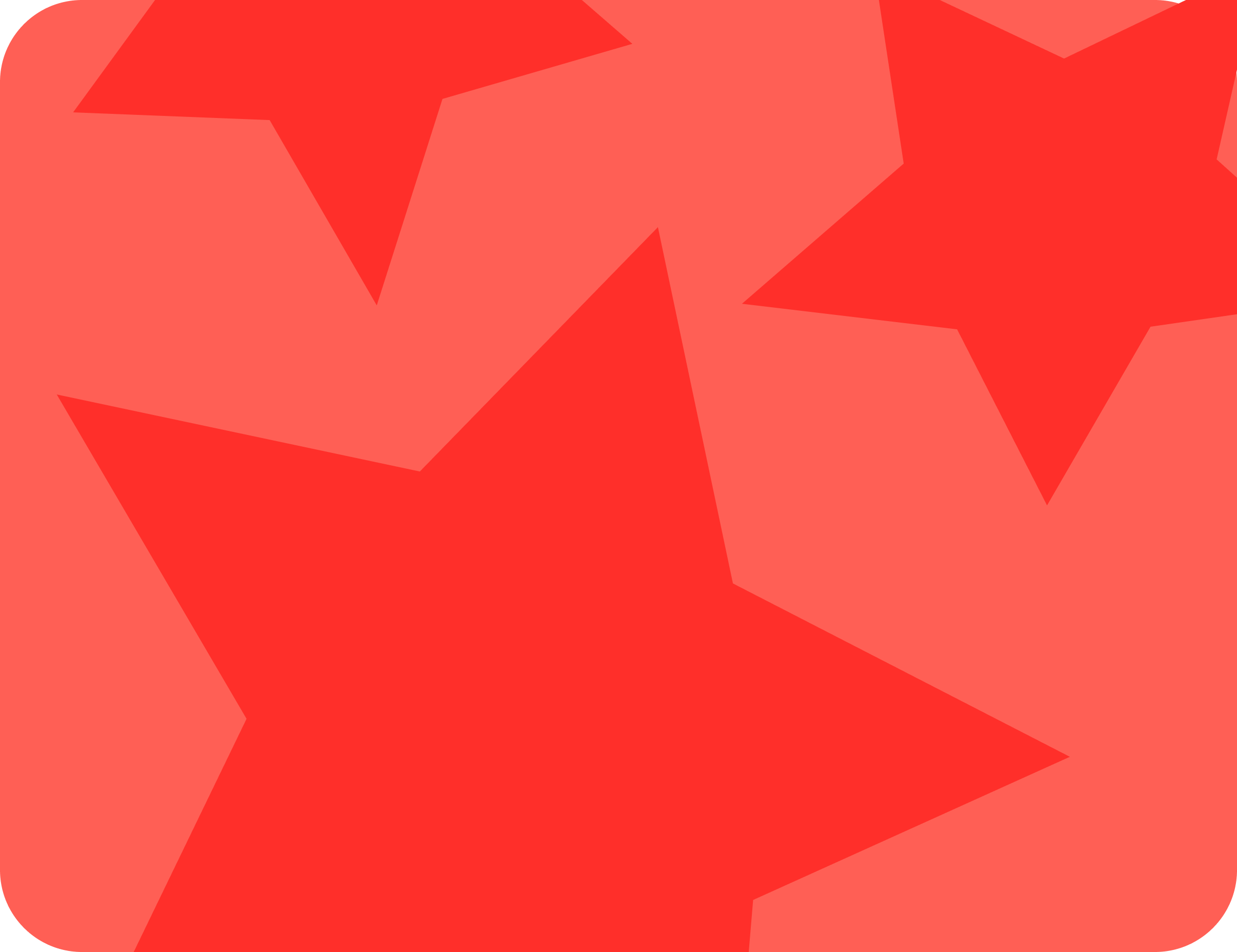
DIY
YouTube
Lesnoy
393K Subscribers
FAQ
How to close your trial or paid subscription?
Go to your account, tap on the avatar, select Settings > Subscriptions > Active. Choose the subscription you want to cancel, tap on the "3 dots" button, and in the menu, you'll see the Unsubscribe button. Done!
How can I pay for the Gyre subscription?
Our payment system accepts a debit/credit bank cards: Visa, Mastercard, and Maestro. Also, you can top up your balance via PayPal and cryptocurrency. If you have online banking, it should work with our platform; if not, you'll need to contact your bank.
How to get a refund?
To request a refund, cancel your subscription and contact customer support. If you request a refund within 14 days of payment and have streamed less than 10 hours, you'll receive a full refund. No refunds are available after 14 days, but your subscription will be active until the end of its duration.
My payment is failed? What should I do?
If a subscription payment fails, don't worry. You'll have two more automatic attempts. To avoid interruptions, ensure you have sufficient funds or top up your Gyre balance at least 3 days before a monthly subscription or 8 days before an annual subscription ends. For emergencies, use the MANUAL PAYMENT button after the first or second failed attempt. Go to Settings > Subscriptions, select the subscription, and tap the three dots to find the MANUAL PAYMENT button.
Will my streams be saved after I automatically switch from Trial to a paid subscription?
If you don't cancel your Trial subscription by the 7th day, you'll be automatically upgraded to a paid Start+ subscription, which includes access to 4 simultaneous streams. The Trial subscription will then be closed, and the streams will stop. You'll receive a larger server to which you'll need to upload your videos and create new streams.
How do I sign up for a different paid subscription instead of Start+?
Click the ADD NEW PLAN button next to your server name at the top of your account. Choose your desired subscription and duration. Your free subscription will be closed, all active streams will stop, and a new server will appear in your account for uploading videos and starting new streams.
Can I buy a few extra days for my main subscription?
The minimum period for a paid subscription is 30 days. Purchasing a subscription for a shorter period is not available.
How can I upgrade my subscription plan?
If you have an active subscription, you can upgrade to a higher plan or extend your term without losing the money you've already paid. Here's how:
- Go to your profile settings in your Gyre account.
- Navigate to the Subscriptions section.
- Click the three dots next to your active subscription and select Upgrade.
- Choose your new plan and terms.
- Select your payment method.
- Confirm the new subscription.
Important Notes:
- Upgrading to a new subscription term keeps your server and files unchanged.
- Upgrading from Start to Start+ or Pro+ gives you more disk space and options, but your current server will be replaced. Save any critical data first, as existing files and streams will be lost.
- Upgrading from Start+ to Pro+ preserves your server, files, and streams, and adds more disk space and features.
- We'll convert your remaining days into a discount for your new plan.
- During the upgrade, an additional day is considered for time zone adjustments. For example, if you've used your Start+ plan for three days, four days will be considered in the upgrade.

