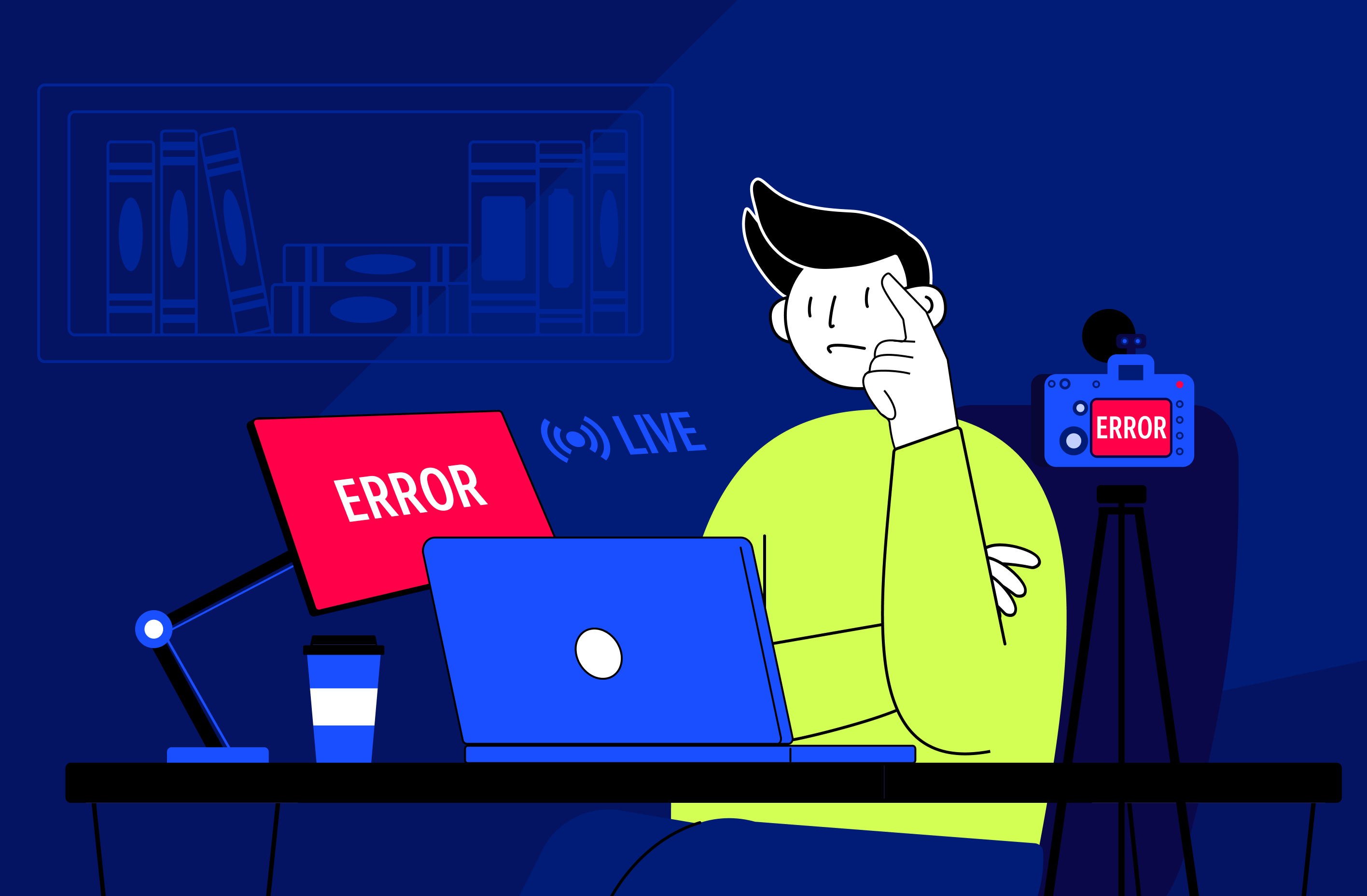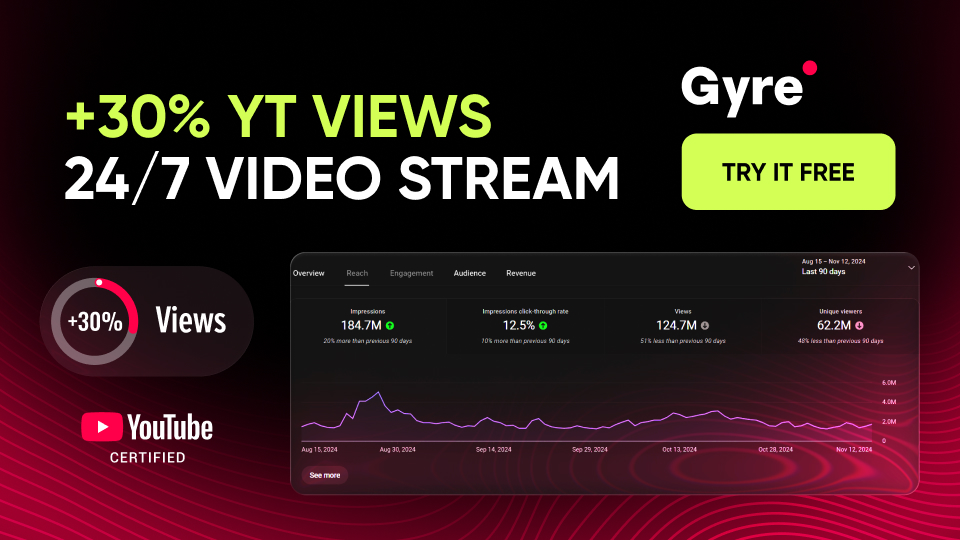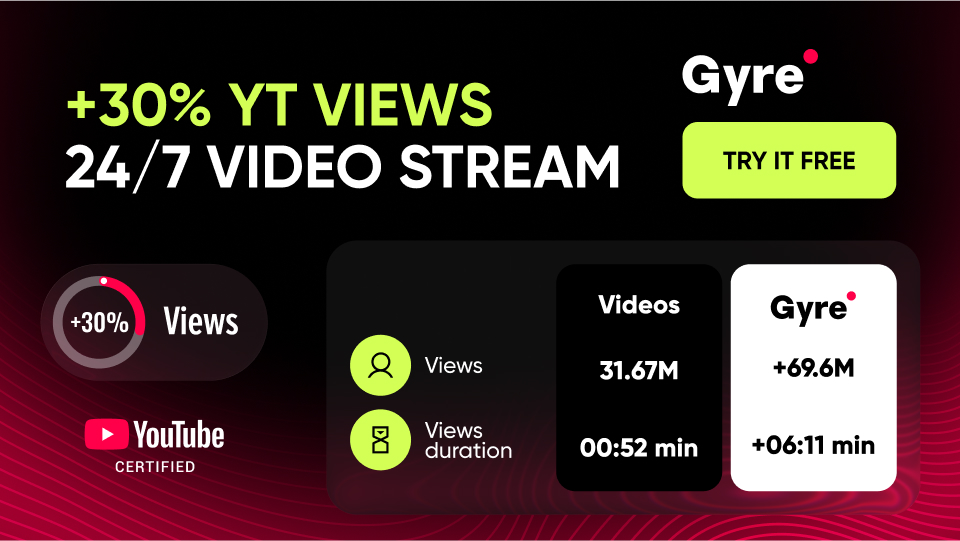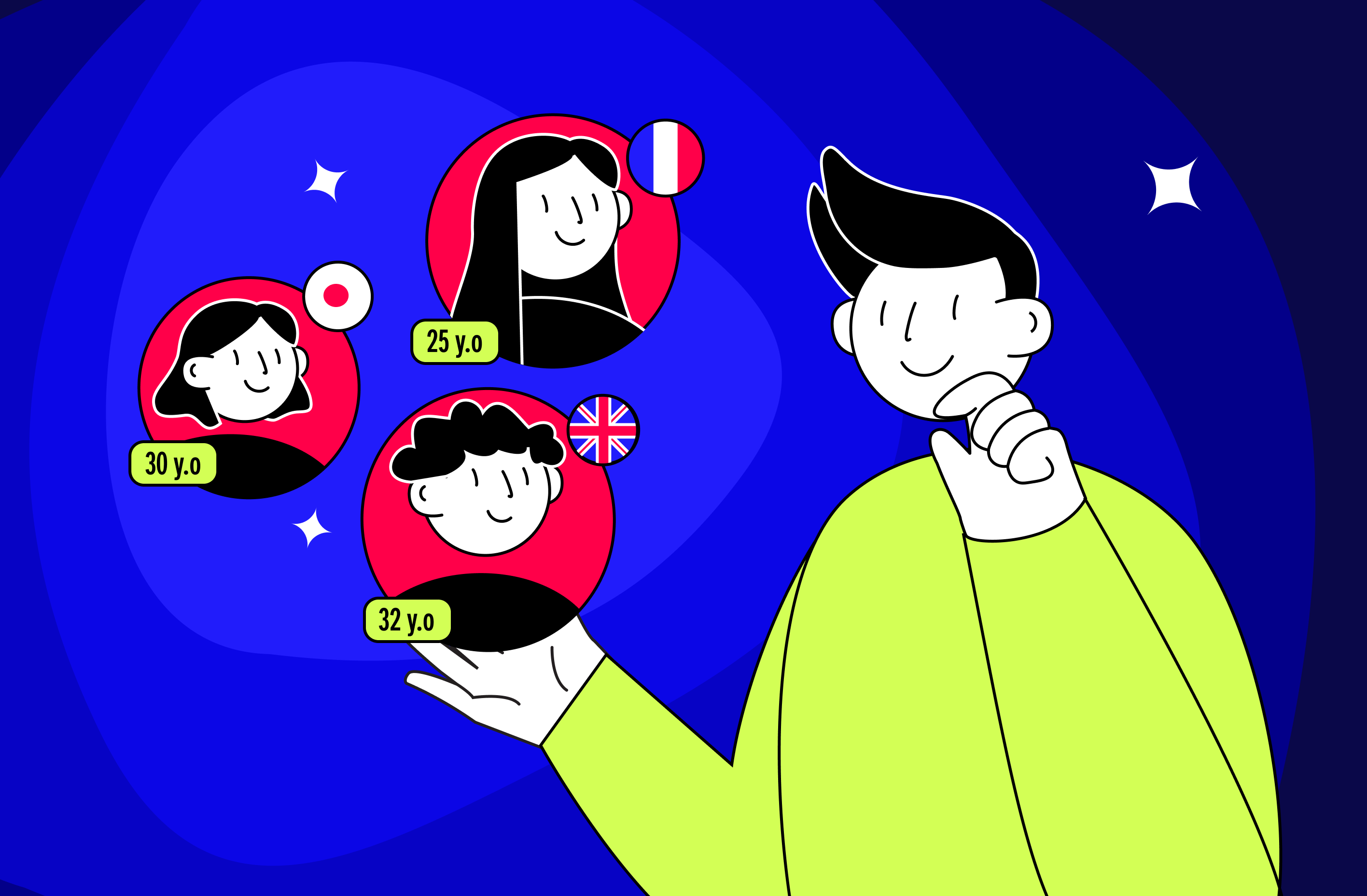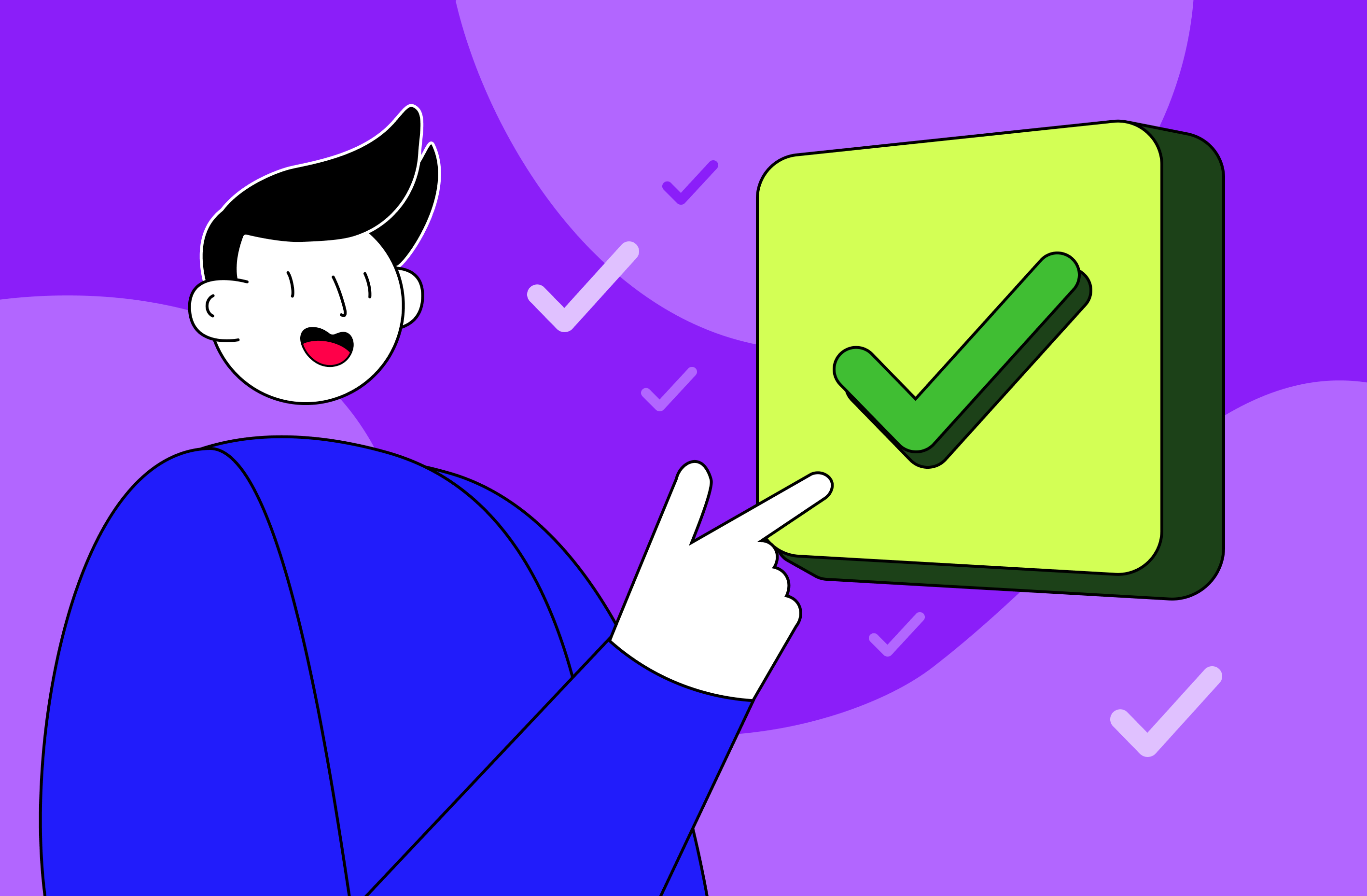Common Live Streaming Issues
So, why is my live stream lagging? In practice, the possible problems can be segmented into the following categories:
- Connection issues. Since a stable and high-speed Internet connection is the key to a successful stream, you must handle it in advance. Otherwise, during your communication with the audience, the video may slow down or decrease in quality due to low speed (especially if you are connected via Wi-Fi).
- Hardware limitations. Suppose you are using an outdated computer with a weak processor and insufficient RAM or have chosen a low-quality camera and microphone for this. It can also negatively affect the quality of your live stream.
- Streaming software errors. Errors or crashes in streaming software, outdated drivers, incompatible applications, an inappropriate streaming protocol, bitrate, or frame rate can also cause interruptions or poor stream quality.
- Platform-specific issues. Finally, it is worth understanding that each streaming platform has its features and limitations. In particular, YouTube may limit the quality of the stream when the network is unstable, and the use of copyrighted music (what’s worse, this can be a reason for demonetization) may lead to stopping your stream due to automatic blocking. Also, some platforms may limit the maximum number of viewers or the time of the stream.
It is better to prevent all possible streaming problems than to deal with their consequences.
Basic Troubleshooting Tips
Let's look at detailed recommendations for streaming that won't cause you any streaming issues.
Choose reliable equipment
To minimize the risk of technical failures, it is essential to use high-quality, high-performance equipment, including:
- Camera and microphone. To prevent your stream from being blurry and with poor audio, you should have an HD or 4K camera and a studio microphone, which will provide your audience with high-quality video and sound.
- Lighting. Then, you must install a ring or soft LED light to remove unnecessary shadows on the face and make your frame look professional.
- Backup devices. Make sure to have an external battery or UPS to prevent interrupting your connection with the audience during a sudden power outage.
- PC and components. Regularly update your PC's graphics card, processor, and RAM, especially if you stream games (otherwise, this may lead to a decrease in FPS or a disconnection).
Check your internet connection
The internet is a smooth, high-quality stream's foundation, so its stability is paramount. Here are some aspects you need to check/implement:
- Connection speed. Streaming in 1080p requires a minimum of 5 Mbps upstream. To ensure your bandwidth meets these requirements, check it on Speedtest or elsewhere.
- Connection via cable. Use a wired connection instead of Wi-Fi to ensure its stability and minimize the risk of lag.
- A backup connection. Purchase a package from another internet provider in case your primary connection fails.
Finally, before each stream, you must check the network load and close all unnecessary programs using the Internet (particularly cloud syncs).
Test everything beforehand
A test run is your guarantee of preventing a situation when your live stream is not working. To do this, you need to involve the same equipment and settings that will be used for a stream aimed at a large audience. Thus, you can identify and fix problems in advance if they arise. Also, do not forget to prepare a detailed stream plan and test its implementation to avoid pauses and delays.
Monitor your live stream
Constant monitoring will allow you to detect and fix any problems in time. In particular, we are discussing that you need to open your stream on another device (phone, tablet, or second monitor) to understand how well viewers see and hear you and whether your video is lagging. You can also use built-in YouTube or Twitch tools to check the quality of the stream. Therefore, if you see warnings about a decrease in bitrate, you can immediately fix the situation. And, of course, you should always have an action plan in case of failure, for example, a script for restarting your stream.
Check software updates and choose the proper settings
You must ensure that all the software you use for streaming (including graphics drivers, AI upscalers, and OS) is current. If not, update it in time and check all the settings before streaming. Also, set the correct bitrate, resolution, and frame rate to match your hardware and internet connection parameters. Finally, as a life hack, we recommend using hotkeys and pre-saved scenes to simplify stream management (especially if you stream on multiple platforms simultaneously).
Communicate with your audience
Always listen to viewers' comments to indicate live stream audio problems or issues with the picture. Moreover, you can initiate relevant surveys. However, you can learn a lot from them — in particular, the best time to start streams.
Learn from your mistakes
Another trivial but essential piece of advice is to learn from your mistakes. To implement this recommendation, you can create a live stream setup checklist before launching new streams and fix what needs improvement. In addition, regular retrospectives will help eliminate common problems.
What else to consider
Now, we would like to present you with some non-obvious tips:
- Plan pre-recorded live streams. If you have unstable internet or hardware issues, you can use pre-recorded videos for streams to prevent the situation when your stream is not working. In other articles on our blog, you can find more details about Gyre pre-recorded streaming features.
- Take into account video resolution and quality. To prevent your stream from looking grainy, you must choose between HD and 4K. The final choice also depends on your hardware and internet connection capabilities. Also, individual platforms may have special requirements for settings (in particular, bitrate and frame rate).
- Use modern protocols. The right choice of protocols, such as RTMP or HLS, will help you to exclude situations when your stream is choppy. However, ultimately, you will need to match your choice with the requirements of the platform you are using for streaming and middleware.
Conclusion
We hope that our article will help you fix live streaming problems in time so that your first and subsequent streams will take place without any problems. We also recommend checking other articles from our blog to learn even more life hacks on live streaming.